Creating WhatsApp Campaigns
Crafting effective WhatsApp campaigns involves several steps to ensure your message reaches the right audience at the right time. From composing your message and scheduling delivery to analyzing performance metrics, our platform provides all the tools you need for a successful WhatsApp marketing strategy.
SMS
Email
WhatsApp
Social Media Management Panel
Crafting Your First WhatsApp Campaign
NB: You might experience a challenge sending your first message/ WhatsApp campaign, so immediately after sign-up, kindly contact us to match your registered WhatsApp number to your account so that your outgoing messages appear with your registered WhatsApp number. Register your WhatsApp number here
You will be limited to sending only SMS so your WhatsApp number needs to be registered. Check more on registration.
Sending a single WhatsApp message (Quick Send)
Navigate to the “WhatsApp” section on the dashboard.
From the main dashboard on the left, click on the “WhatsApp” tab. This section is where you will create, manage, send, and review all your WhatsApp campaigns, whether a single send or a WhatsApp campaign. Click the “Quick Send” tab under the SMS tab.
On the left side, you will see the originator: ‘Sender ID’ which will appear by default upon account opening, and on its right, your registered WhatsApp number. (if you don’t see it, consider registering it; click here to register) and your account setup will be done and your WhatsApp number attached to your account.
Step 1: Choose WhatsApp destination
MUST! Click on Country Code (Remaining In Number drop-down option below) to include the country code of the country you intend to send WhatsApp to. You will see a dropdown list with several country codes or one country code eg. +254, depending on the destination of the country/s you intend to send SMS to. Moreover, you will see an option ‘Remaining in number’ as this option gives you an option if you are sending WhatsApp messages to different destination numbers ie. to Kenya (+254), America (+1), etc, so you insert all the numbers with their country codes.
From the main dashboard, click on the “WhatsApp” tab. This section is where you will create, manage, send, and review all your WhatsApp campaigns.
Step 2: Put the SMS recipient’s phone numbers.
MUST! Add the number you intend to send SMS to, excluding the country code (for example for Kenya, put 202337834 instead of +254202337834, that is when you select ‘+254’ in the country code; intending to send only to destination Kenya.
You can add one phone number or several separating them with a (, comma), (; semicolon), (| bar), (tab), or type it in a new line.
Select your SMS template, IF ANY! If not, leave it.
To learn how to add an SMS/WhatsApp message template, click here.
Step 3: Enter your message.
In the message composition area, type out the WhatsApp message you want to send. Select your language and make sure to include any necessary MMS file if deemed fit.
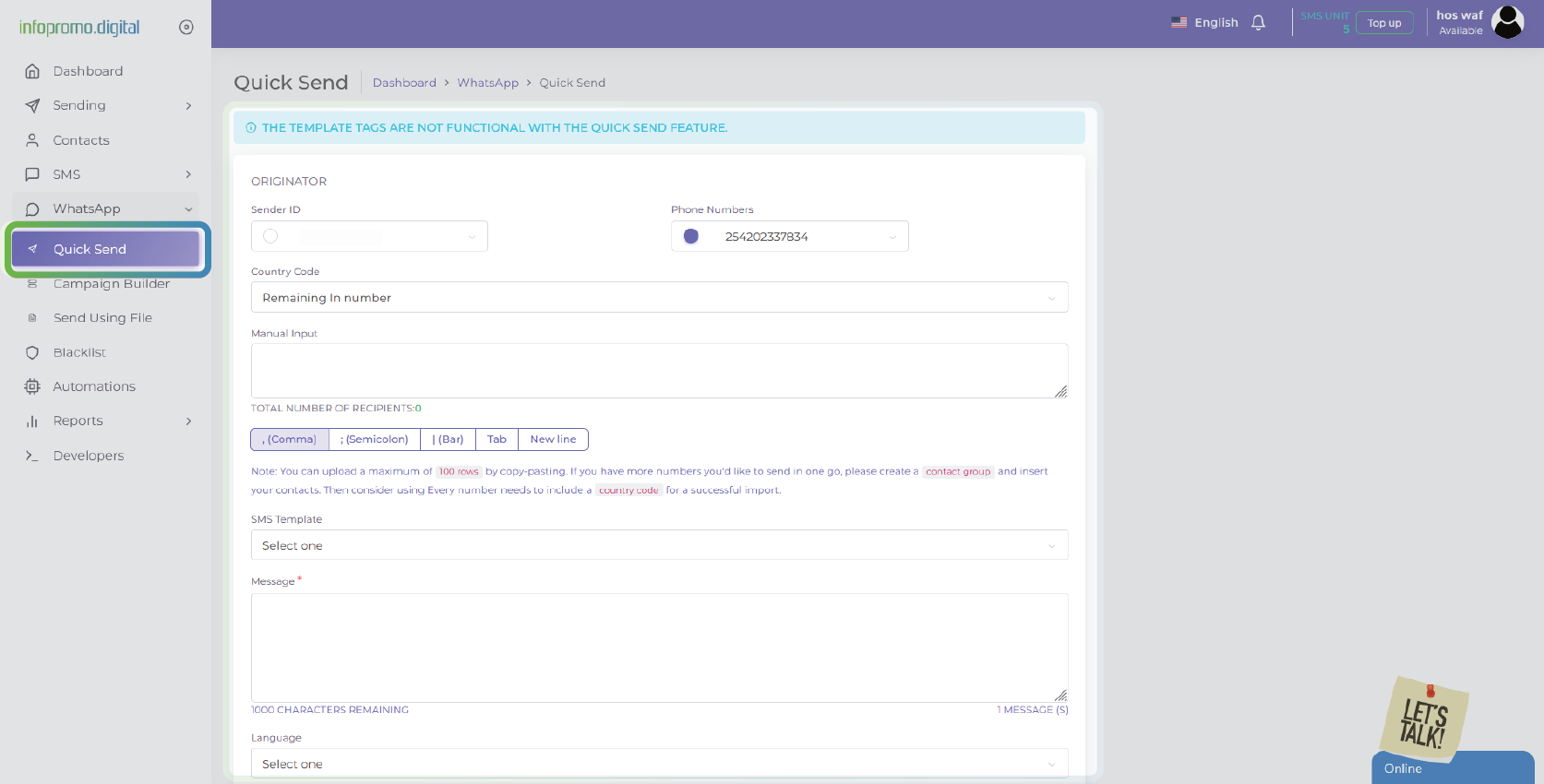
Step 4: Click Send to send your message.
You will see a success message on the top right corner of your account dashboard (Information: Your message was successfully delivered) indicating the message was successfully sent. You will redirected automatically to the “All Messages” tab under the “Reports” tab to view the status of your sent/scheduled messages.
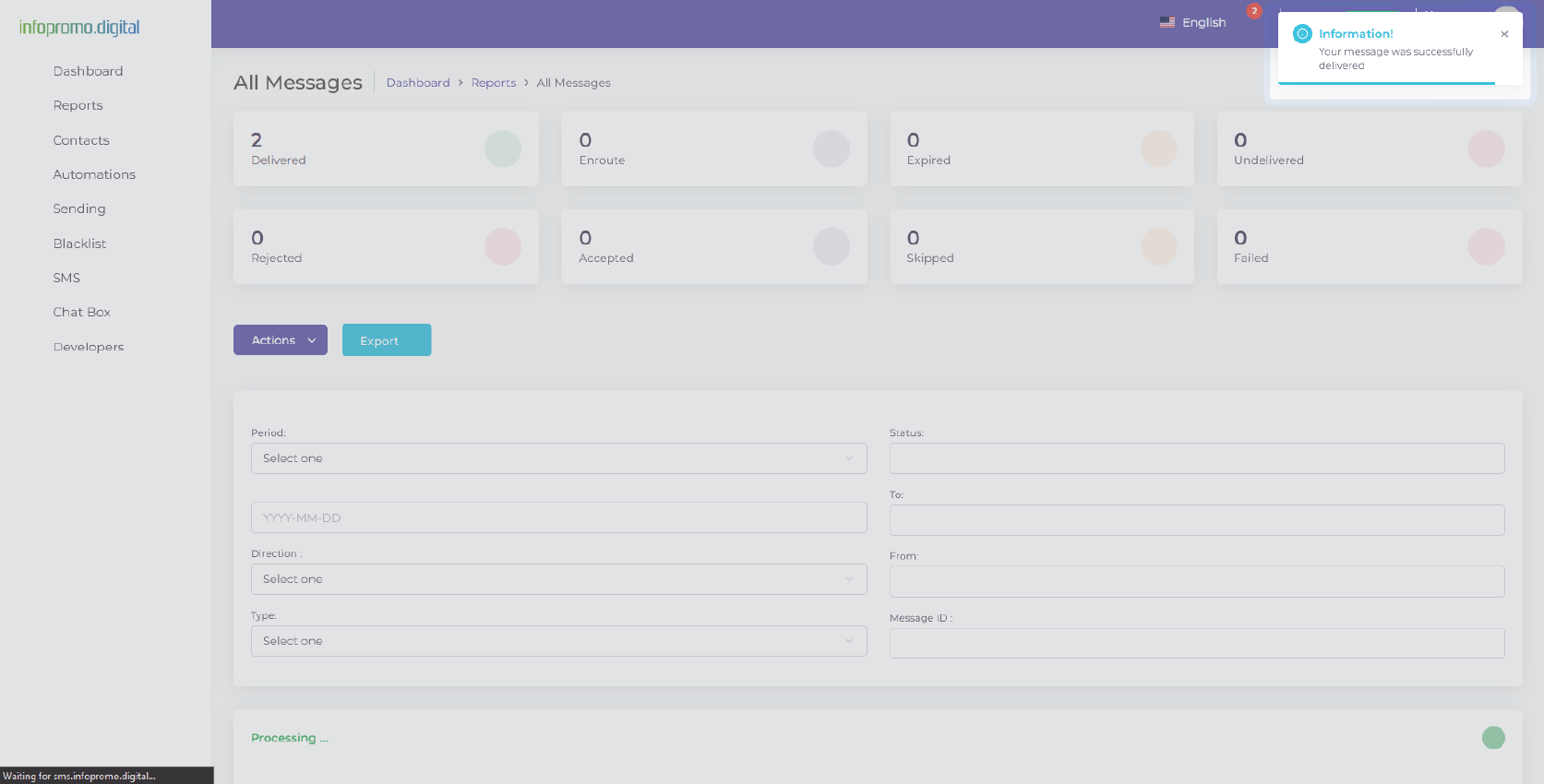
Scheduling and Sending Your SMS Campaign (Using Campaign Builder)
Step 1: Name your campaign
Click “Campaign Builder” under ‘WhatsApp’ to create a campaign.
MUST! Click under name to put a name of your choice to the campaign eg. Seasonal Marketing Campaign
Click on ‘Phone’ to select your WhatsApp sending number
Step 2: Select your target audience.
Choose the contact list or segment you want to target with your campaign. Ensure that the selected contacts have opted in to receive WhatsApp messages from you.
MUST! Click under Contact Group to select any contact group of your choice intended to be sent WhatsApp messages to. Make sure you add a Contact Group in the Contacts section
Click here to learn how to add a contact group
Select your SMS template & Available tag, IF ANY! If not, leave it.
To know how to add an SMS template & Available Tag, click here.
Step 3: Enter your message.
In the message composition area, type out the WhatsApp message you want to send. Proceed to select a language then add an MMS file.
Optionally: Schedule
Decide when you want your WhatsApp campaign to be sent. You can either send it immediately or schedule it for a future date and time and at a particular frequency in a specific timezone. Consider the best time for your audience to receive the message for maximum engagement.
You can set a specific end date and end time you would like your campaign to end (ie from 12/12/2024 at 10 AM) if your frequency is set to any of the following options: daily, monthly, yearly, custom, and not one-time.
Click on the advanced option to send a copy of this message via email or create a template based on this message.
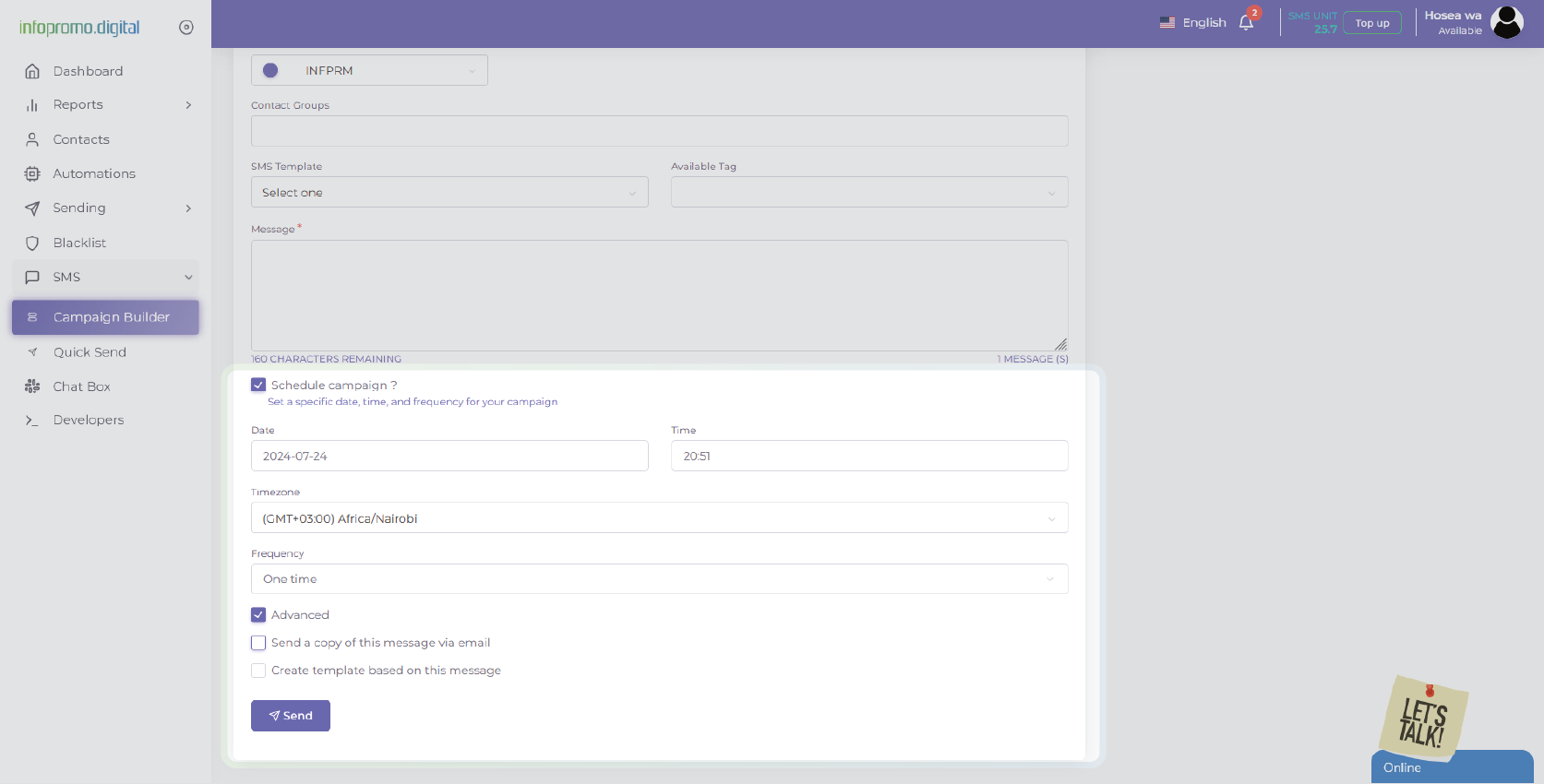
Step 4: Review and confirm your campaign details.
Before sending your campaign, review all the details including the message content, target audience, and scheduled time. Make sure everything is correct and as planned.
Step 5: Click Send to send your message.
You will see a success message on the top right corner of your account dashboard (Information: Your message was successfully delivered) indicating the message was successfully sent. You will redirected automatically to the “All Messages” tab under the “Reports” tab to view the status of your sent/scheduled messages.
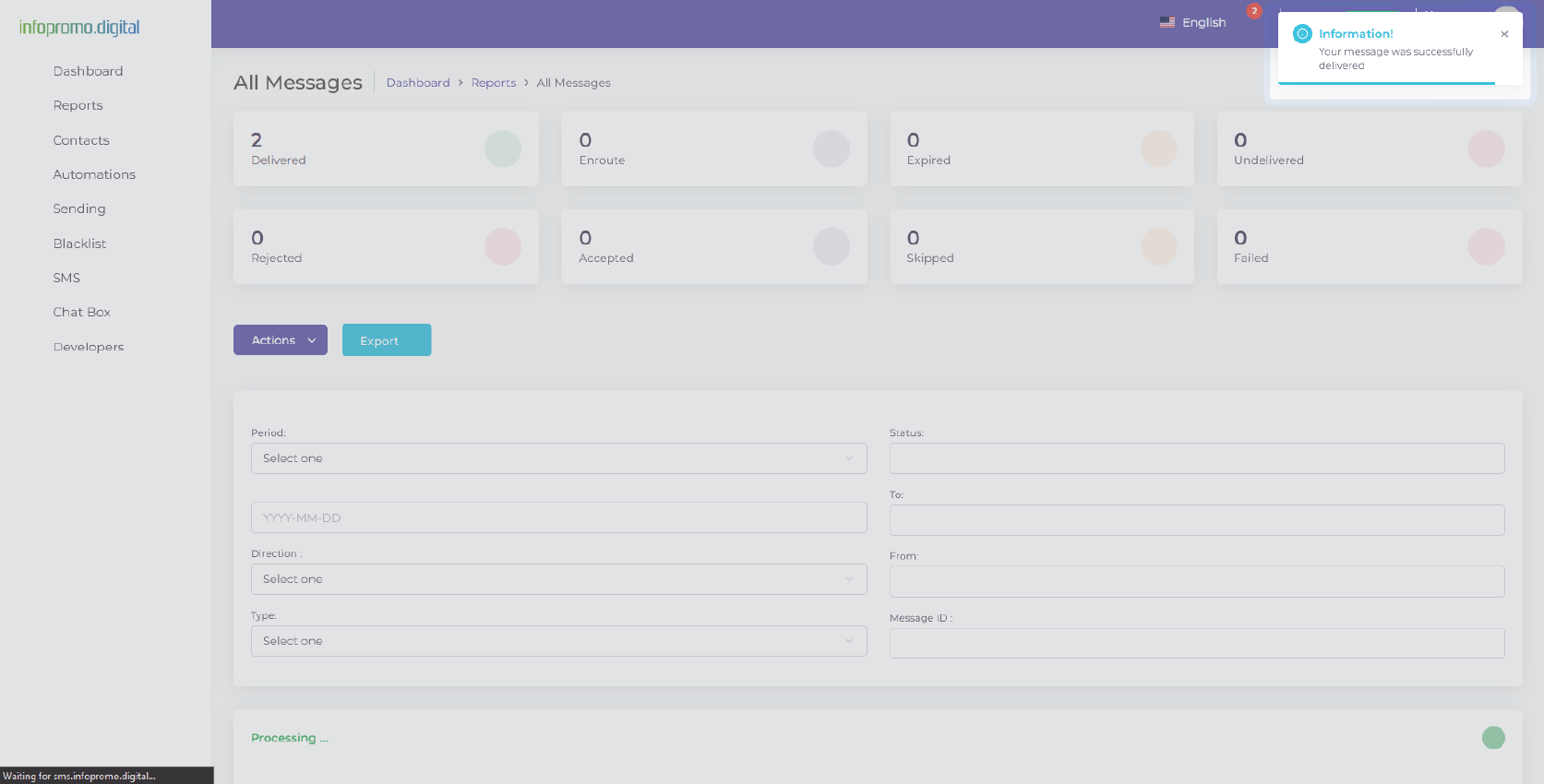
[ The Infopromo Library ]
Your Journey to WhatsApp Marketing Success
Learn how our platform enables you to effortlessly connect with your audience at scale, delivering targeted messages directly to their WhatsApp inbox.
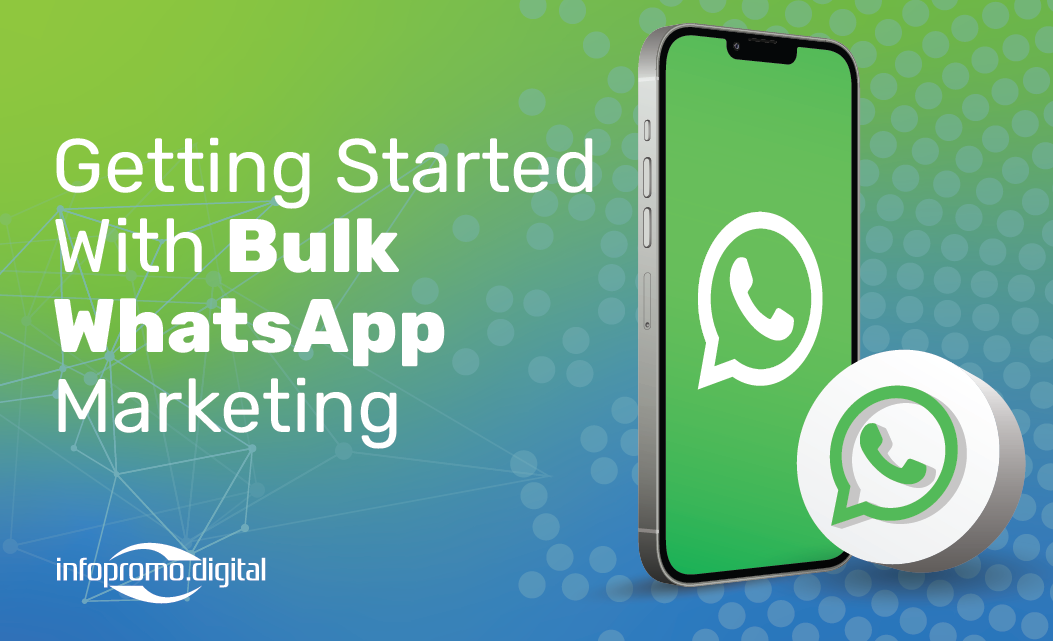
Getting Started With Bulk WhatsApp
Dive into the world of WhatsApp marketing and discover how this powerful platform can revolutionize your marketing efforts.
Learn More
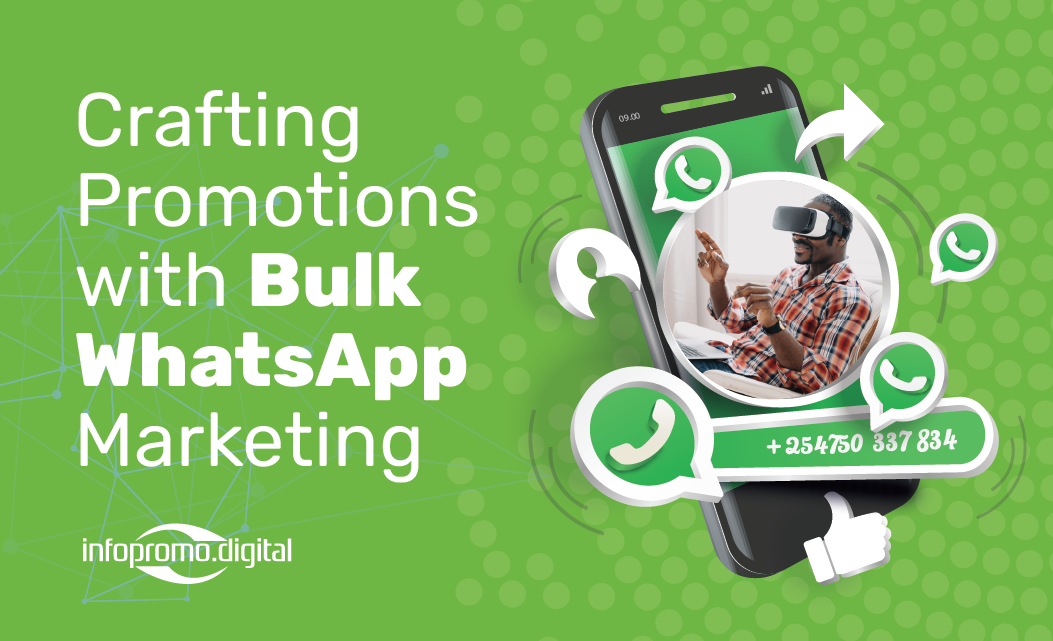
Crafting Promotions With WhatsApp
Explore key principles of persuasion, effective promotional strategies, and real-world examples of successful campaigns that drive conversions.
Learn More
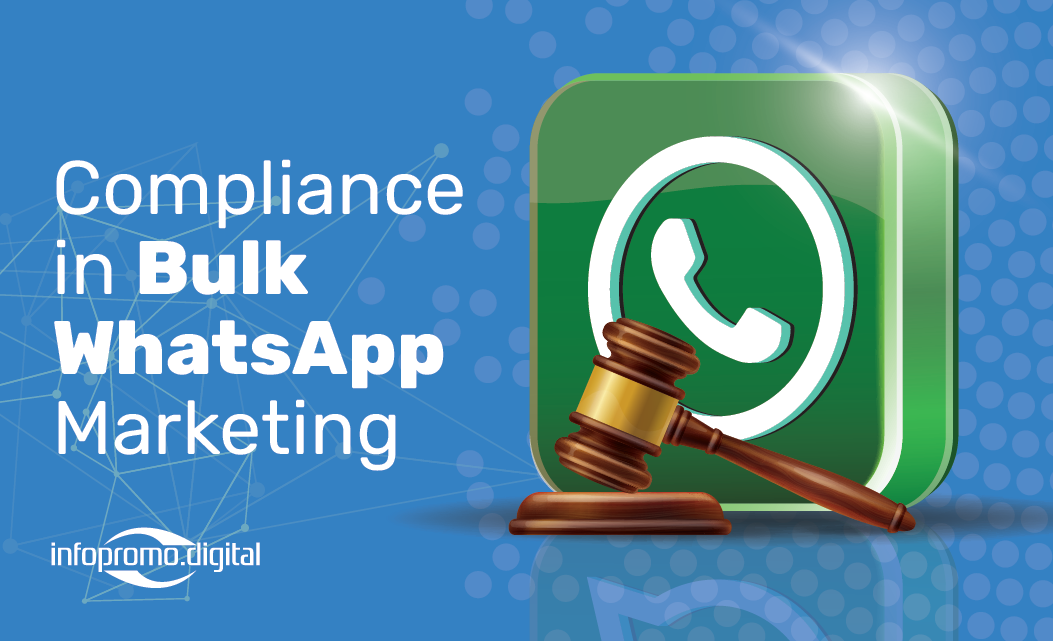
Compliance in WhatsApp Marketing
Learn about regulatory requirements, opt-in/opt-out mechanisms, data protection measures, and best practices for maintaining compliance.
Learn More




