Managing Your Contacts
Efficiently manage your contacts by importing lists, creating segments, and organizing individual profiles. Keep your database up-to-date and easily accessible to optimize your communication and marketing efforts.
SMS
Email
WhatsApp
Social Media Management Panel
Creating Contact Lists/ Groups
Step 1: Create a new contact list/ group.
In the dashboard menu in the left, find the “Contacts” button. Click this button to start creating a new contact list and you will see three tabs, namely; actions, add new, and export.
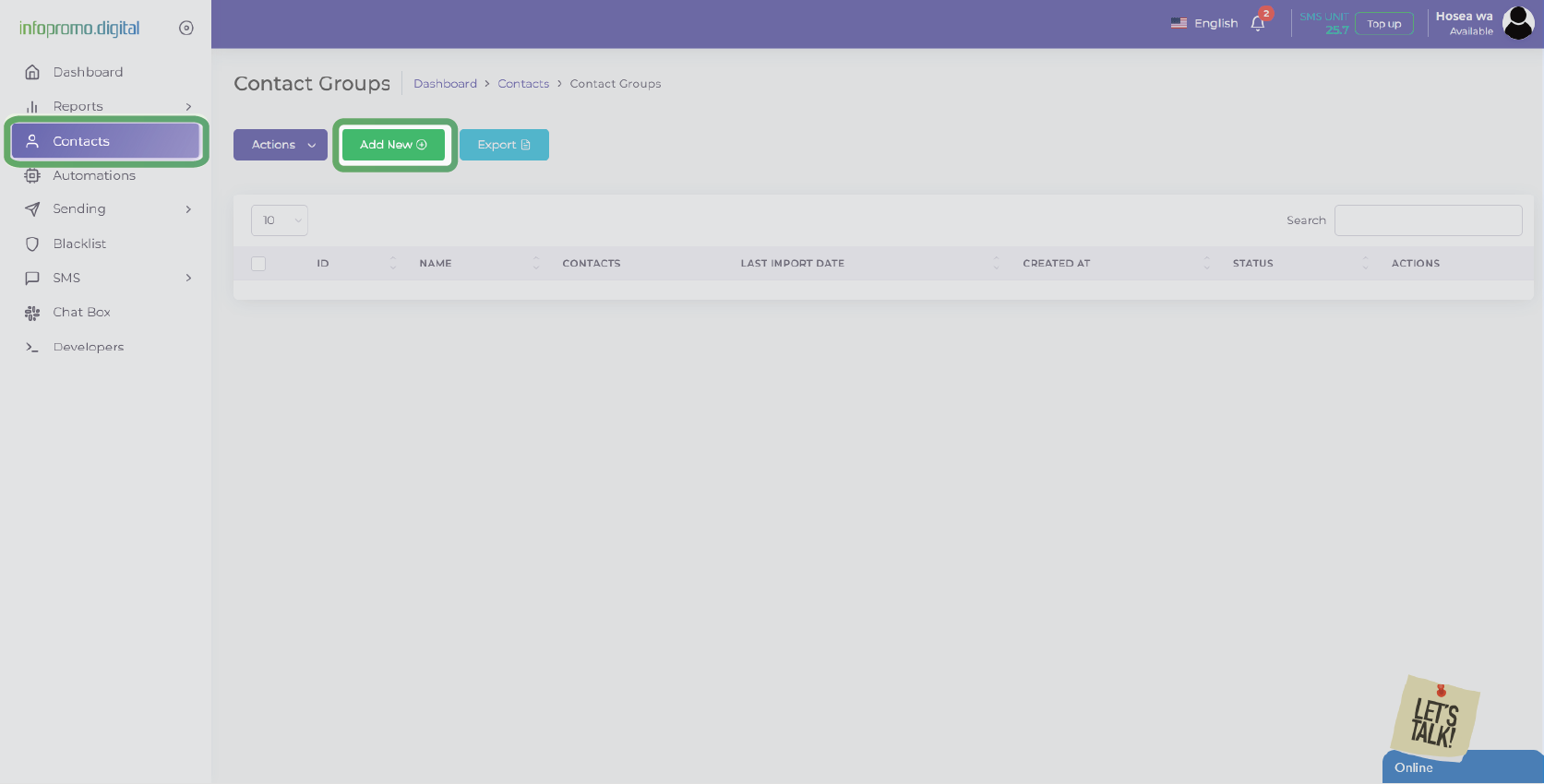
Step 2: Name your contact group/ list.
Enter a name for your new contact list. Choose a descriptive name that reflects the purpose of the list, such as “Newsletter Subscribers” or “VIP Customers.” Click Save to save the contact group.
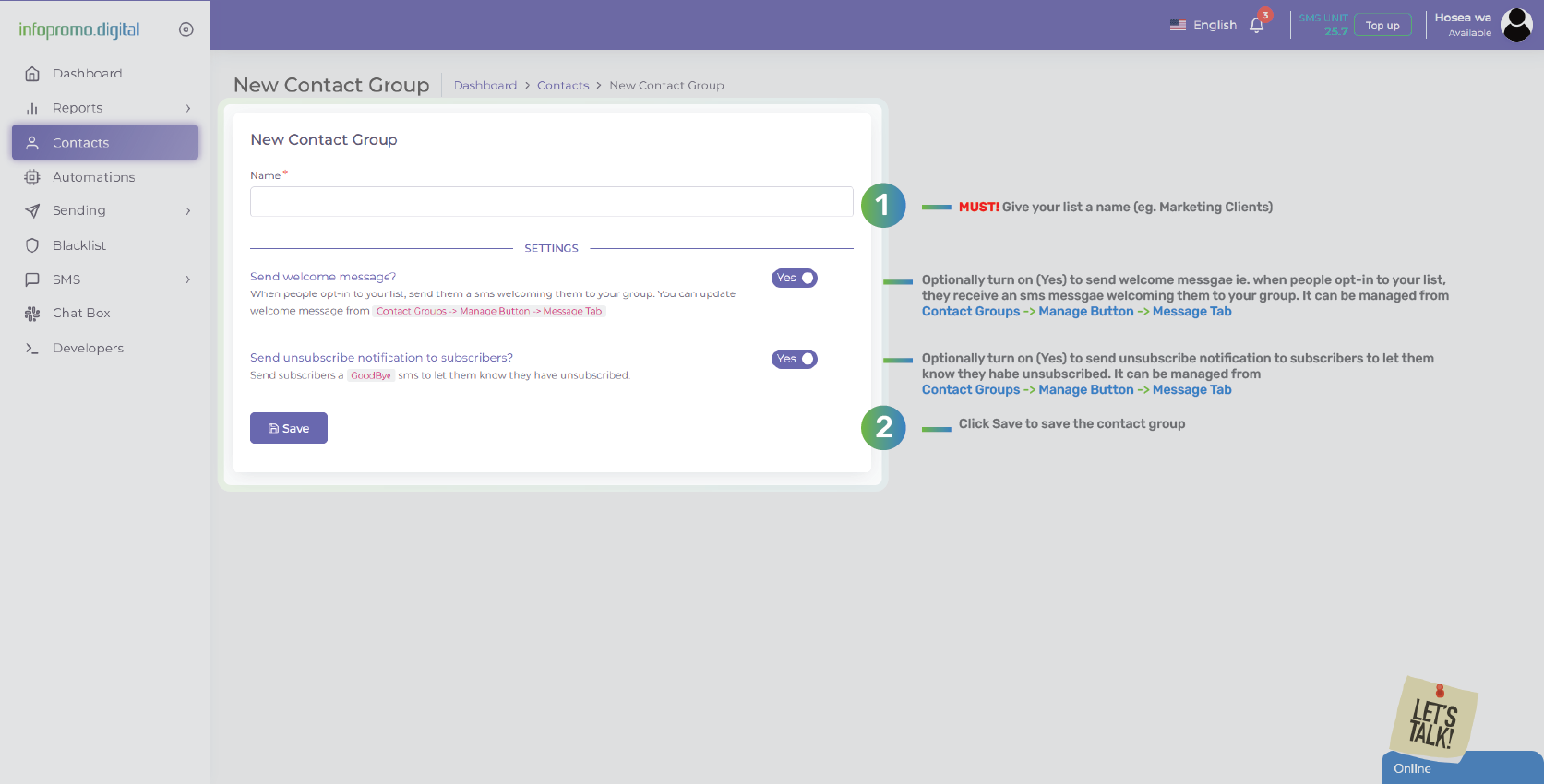
– Optionally turn on (Yes) to send a welcome message ie. When people opt-in to your list, they receive an sms message welcoming them to your group. It can be managed from:
Contact Groups -> Manage Button -> Message Tab
– Optionally turn on (Yes) to send unsubscribe notifications to subscribers to let them know they have unsubscribed. It can be managed from
Contact Groups -> Manage Button -> Message Tab
Upon clicking on the contacts tab on the left side of the dashboard, it will list all the contact lists/groups created by you, just as below.
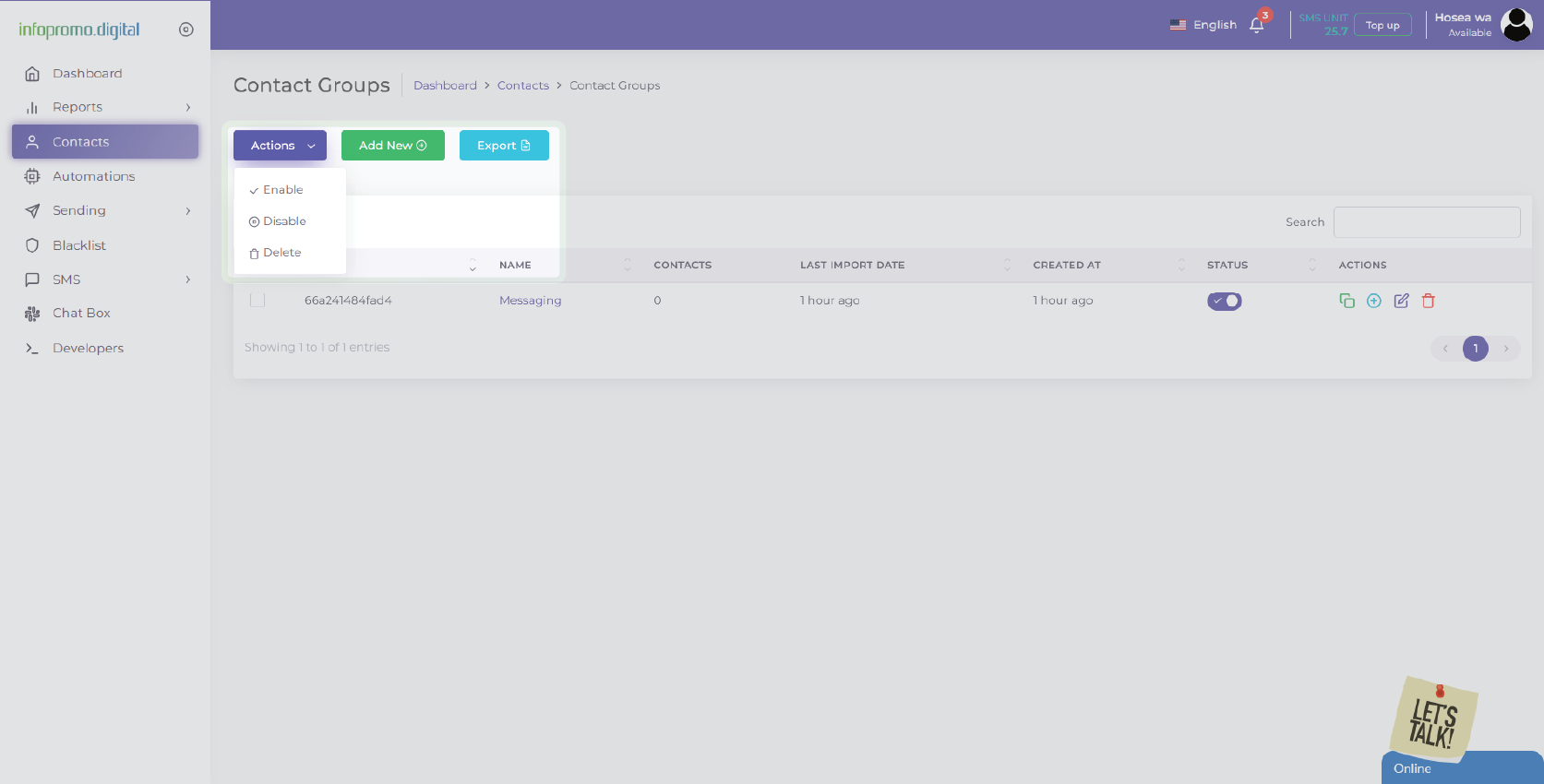
You can click on the “Actions” tab on the contacts view after contact group/ list addition to enable you to perform the following actions; enable, disable, and delete a particular contact group/list, after clicking on the check box appearing on the left of the contact group/list id to its the left.
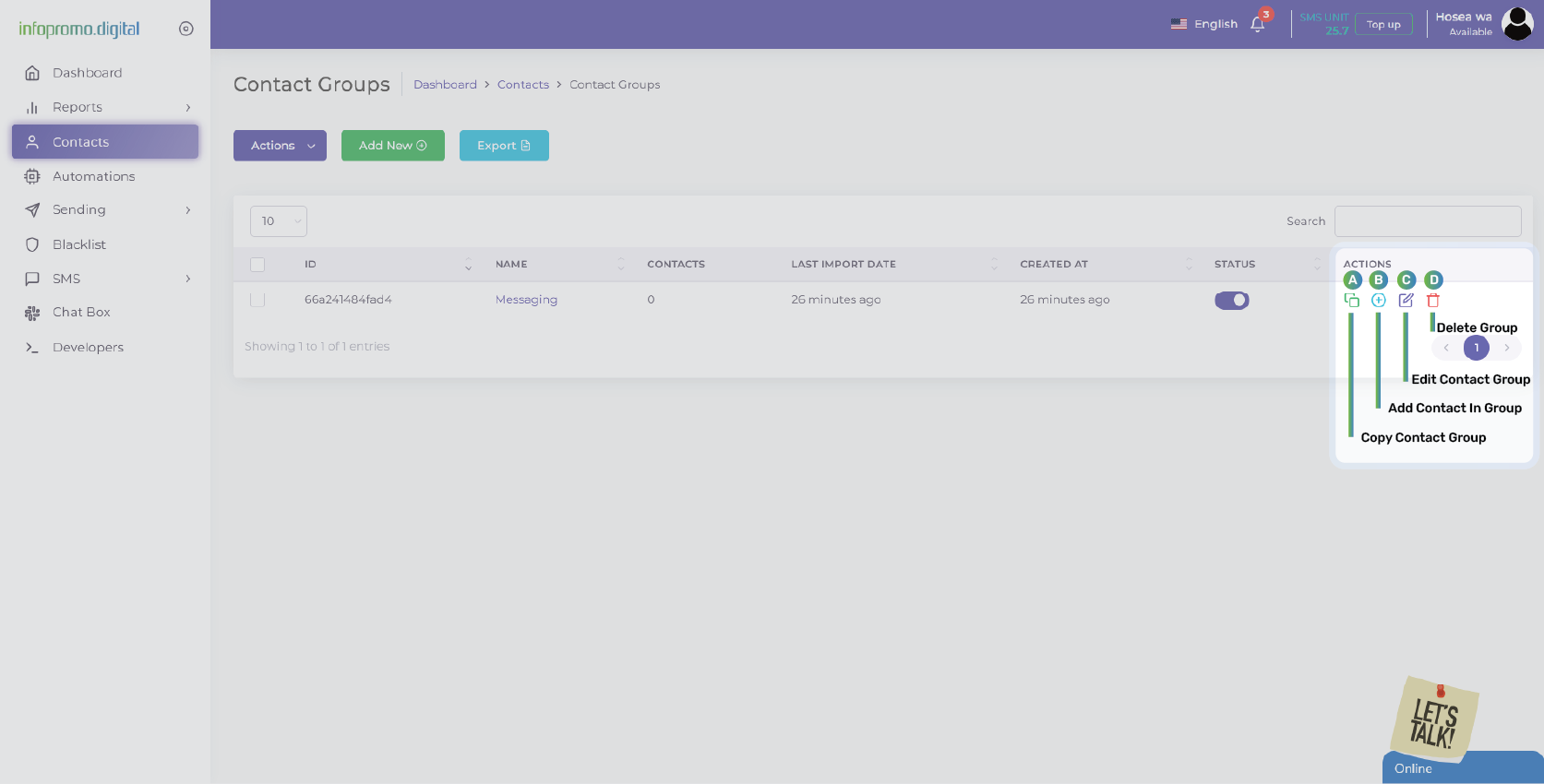
You can perform contact group/ list management at a glance by clicking on the icons to the left of the dashboard under actions such as:
A) Copy contact group/list
B) Add a single contact to the group (it will redirect you to the contact addition page)
C) Edit group settings such as name, messages (signup, welcome, unsubscribe sms setup), keywords setup (opt-in & opt-out, messaging fields, and view import history) (applicable for SMS only)
D) Delete the group
Step 3: Adding a singular contact to a contact list.
After adding a group, you can either click the “plus” (+) icon under actions to add contacts or click on the specific contact list/group to add a contact.
Click on the specific contact group/list name and click on the “Add New” tab to add a single contact.

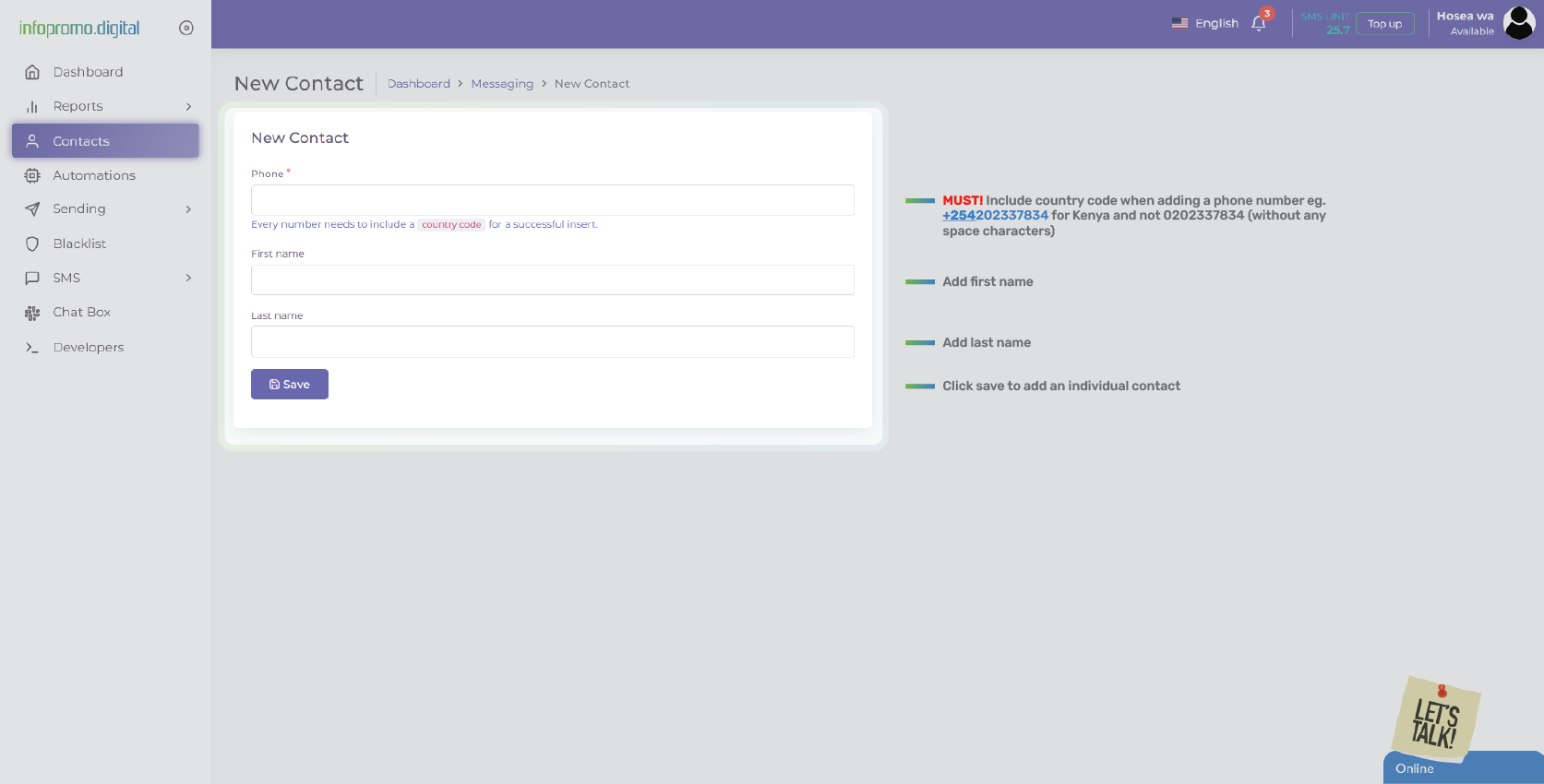
MUST! Include country code when adding a phone number eg. +254202337834 for Kenya and not 0202337834 (without any space characters)
Add first and last name and proceed to click “Save” to save the contact entry.
Managing contacts in a contact group/ list
Added contacts will appear in your contact group/ list and your contact group/ list will populate with added contacts as follows;

You can perform various actions on the individual contacts listed/ added in the group such as;
A) Subscribe/ unsubscribe by toggling the button. It will unsubscribe/ subscribe to the contacts in the group/ list and they will be able to receive messages sent to the group if the subscribe button is on and not be able to receive messages sent to the contact group/ list if the unsubscribe button is clicked.
B) View past messages sent to the contact
C) Quick send a message to the specific contact
D) Edit the coontact details
E) Delete group
You can get alternative options if you click in the “Actions” tab to enable you subscribe/ unsubscribe, copy, delete, and move a contact.
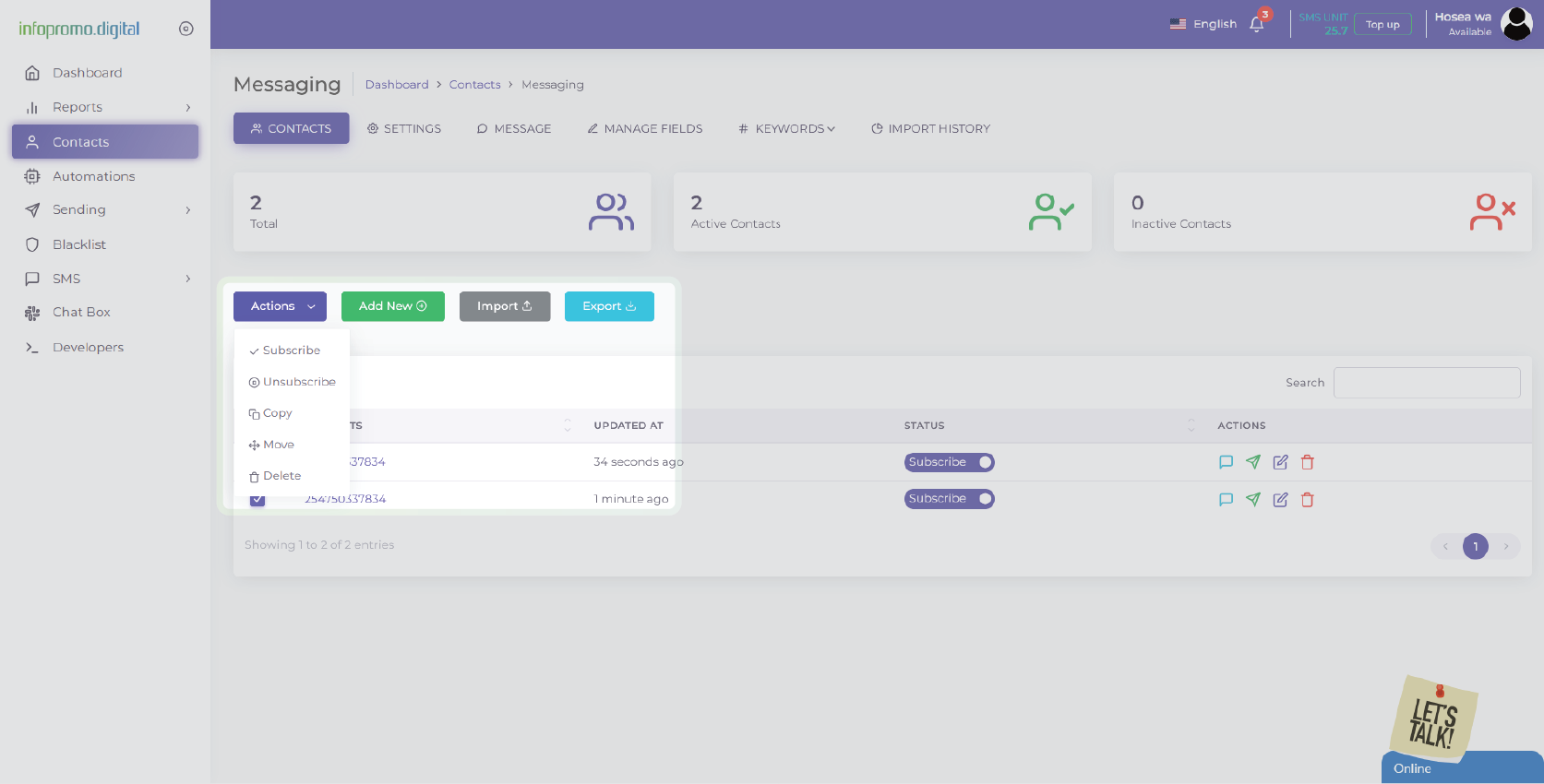
Importing Contacts
Step 1: Navigate to the “Contacts” section on the dashboard.
From the main dashboard, click on the “Contacts” tab. This section is where you can manage all your contact lists and individual contacts.
Step 2: Click the “Import” button.
In the “Contacts” section, locate the “Import Contacts” button. Click on it to begin the process of importing your contacts.
Step 3: Choose your import method.
Select how you want to import your contacts. You can typically upload a CSV file or manually enter contact details individually; each on a separate line.
Step 4: Map your data fields.
When uploading a CSV file, you will need to map the columns in your file to the appropriate fields in the platform (e.g., Name, Phone Number, Email). Ensure that all necessary fields are correctly mapped.
Step 5: Complete the import process.
After mapping the fields, complete the import process by clicking the “Import” or “Upload” button. Your contacts will be added to your contact list.
Managing Individual Contacts
Step 1: View contact details.
To manage individual contacts, click on a contact’s name or phone number in the “Contacts” section. This will open the contact’s detailed information page.
Step 2: Edit contact information.
On the contact details page, you can edit the contact information. Update fields such as name, phone number, email address, and any custom fields you have set up.
Step 3: Add notes or tags.
Add notes or tags to the contact to help categorize and track interactions. Tags can be used to segment your contacts for more targeted messaging.
Step 4: Save changes.
After making any updates or additions, save your changes to ensure the contact information is up to date.
Exporting Contacts
Step 1: Select contacts to export.
In the “Contacts” section, select the contacts or contact lists you want to export. You can select individual contacts, groups, or entire lists.
Step 2: Click the “Export” button.
Find and click the “Export” button. This will open the export options.
Step 3: Complete the export process.
Complete the export process by clicking the “Export” or “Download” button. Your contacts will be exported to a CSV file and ready for other uses.
[ The Infopromo Library ]
Unlocking the Potential of Bulk SMS
Learn practical tips, best practices, and real-world examples to leverage bulk SMS effectively and drive results.
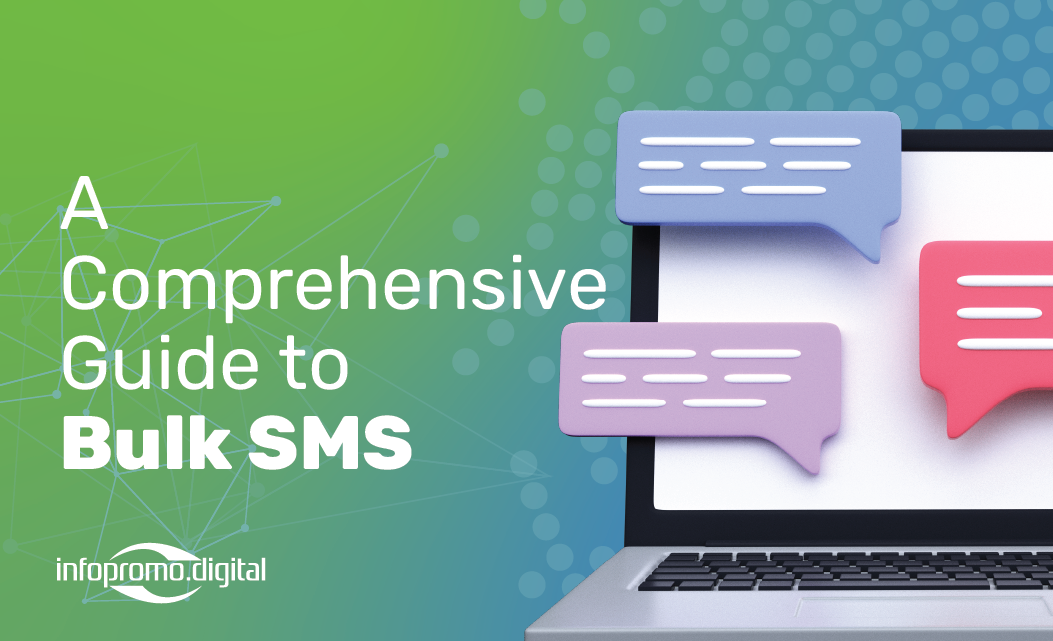
A Comprehensive Guide To Bulk SMS
Delve into the world of bulk SMS and uncover its potential as a powerful marketing tool; guide to navigating our portal.
Learn More
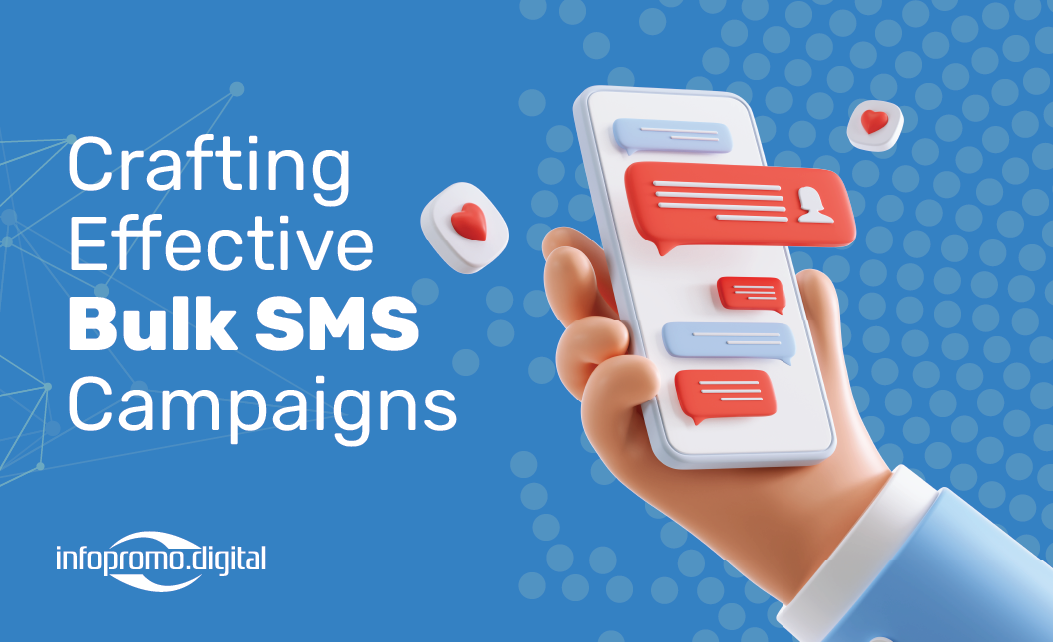
Crafting Bulk SMS Campaigns
Explore proven strategies for crafting compelling bulk SMS campaigns that resonate with your audience.
Learn More
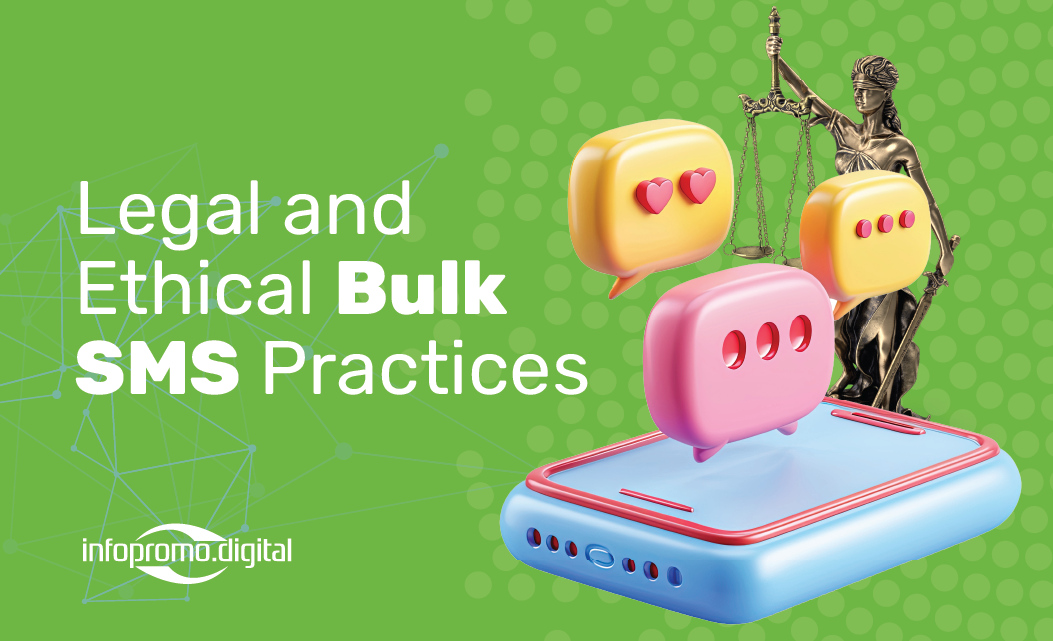
Legal And Ethical Bulk SMS Practices
Stay informed about bulk SMS regulations and compliance standards to protect your brand reputation and maintain customer trust.
Learn More




