Creating SMS Campaigns
Crafting effective SMS campaigns involves several steps to ensure your message reaches the right audience at the right time. From composing your message and scheduling delivery to analyzing performance metrics, our platform provides all the tools you need for a successful SMS marketing strategy.
SMS
Email
WhatsApp
Social Media Management Panel
Crafting Your First SMS Campaign
NB: You might experience a challenge sending your first message/ SMS campaign, so immediately after sign-up, kindly contact us to match your registered sender ID/ Longcode / Shortcode to your account so that your outgoing messages appear with your registered shortcode/ longcode/ sender ID. Register your sender ID
You will see an error on the top right corner of the screen (Oops!!…Originator is not authorized to send this message). Dont panic! Contact us and we shall sort it out for you.
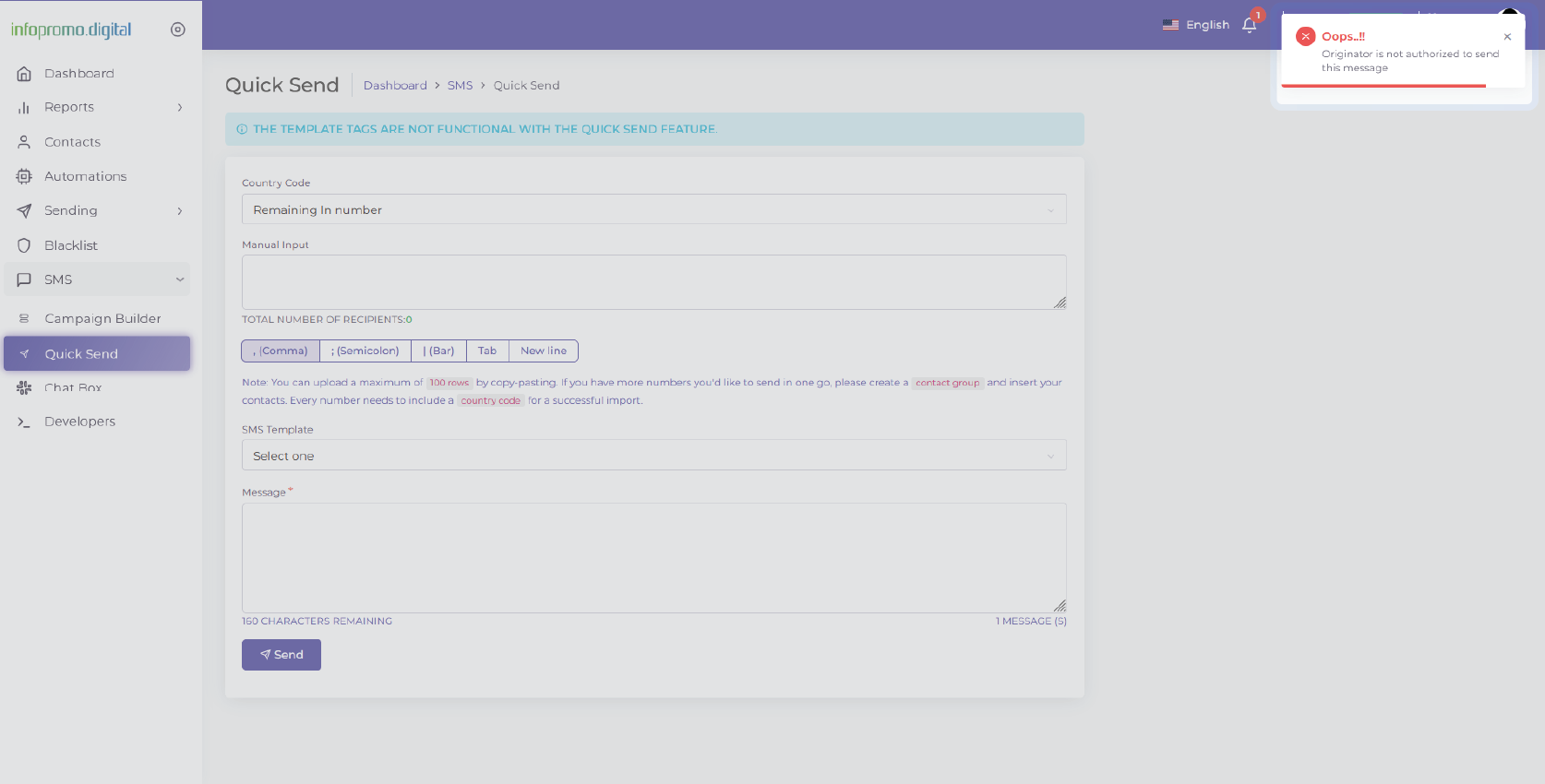
Sending a single message (Quick Send)
Navigate to the “SMS” section on the dashboard.
From the main dashboard on the left, click on the “SMS” tab. This section is where you will create, manage, send, and review all your SMS campaigns, whether a single send or an SMS campaign. Click the “Quick Send” tab under the SMS tab.
Click on Sending Server (drop-down option below) to change the sending server, depending on the SMS destination you are sending, if you have multiple SMS destinations. Not a must though as it will be set by default upon successful registration!
Click on Sender ID (drop-down option below) to change the Sender ID, depending on the Sender ID you intend to use if you have registered for several.
Step 1 : Choose the SMS destination
MUST! Click on Country Code (Remaining In Number drop-down option below) to include the country code of the country you intend to send an SMS to. You will see a dropdown list with several country codes or one country code eg. +254, depending on the destination of the country/s you intend to send SMS to.
From the main dashboard, click on the “SMS” tab. This section is where you will create, manage, send, and review all your SMS campaigns.
Step 2: Put the SMS recipient’s phone numbers.
MUST! Add the number you intend to send the SMS to, excluding the country code (ie. for Kenya, put 202337834 instead of +254202337834.
You can add one phone number or several separating them with a (, comma), (; semicolon), (| bar), (tab), or type it in a new line.
Select your SMS template, IF ANY! If not, leave it.
To learn how to add an SMS template, click here.
Step 3: Enter your message.
In the message composition area, type out the SMS message you want to send. Keep your message concise and to the point, as SMS messages are limited in character count; 160 characters per message, which is considered as one unit but the message can have more as it is not limited. Make sure to include any necessary call-to-action or links if deemed fit.
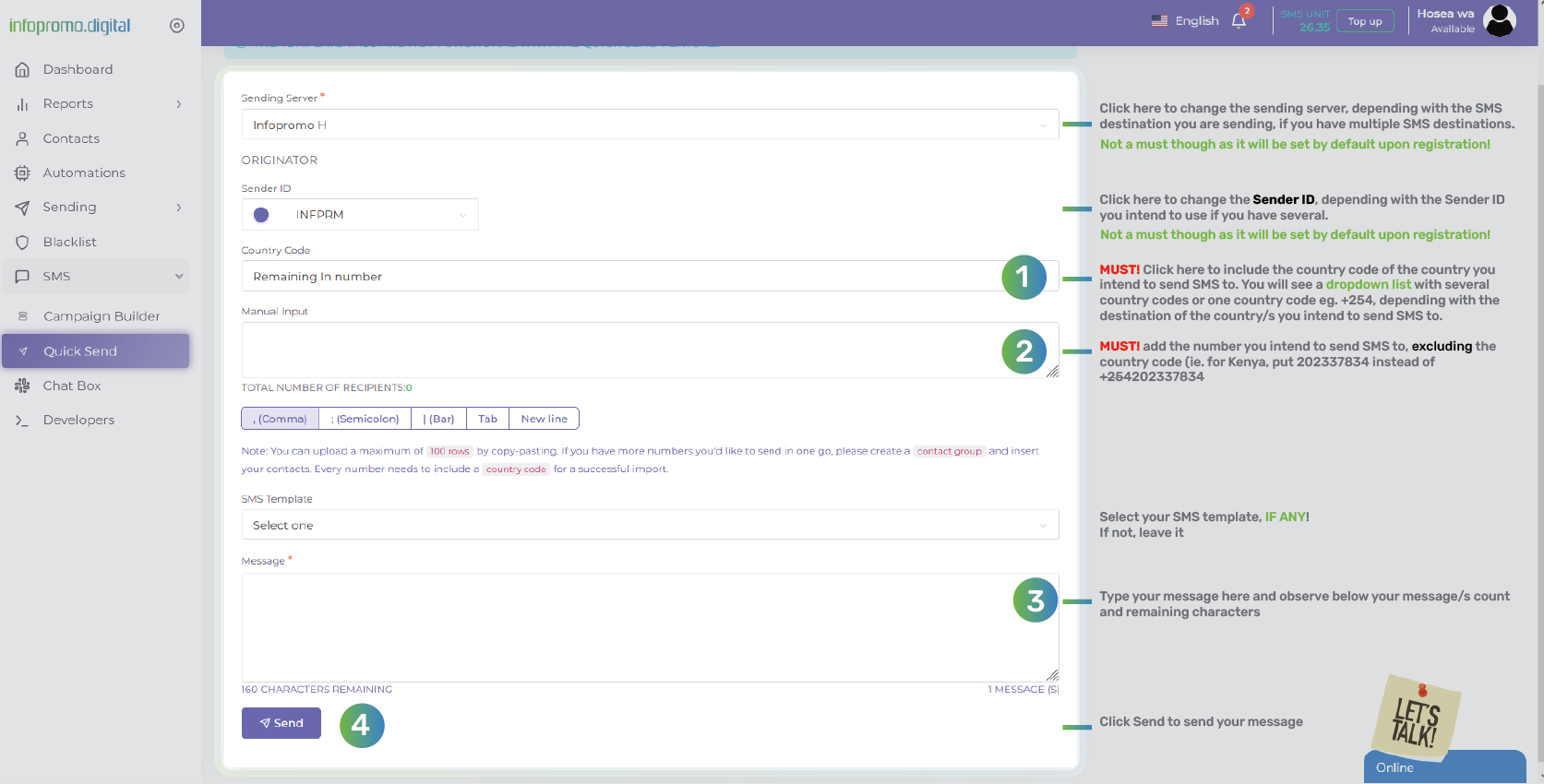
Step 4: Click Send to send your message.
You will see a success message on the top right corner of your account dashboard (Information: Your message was successfully delivered) indicating the message was successfully sent. You will redirected automatically to the “All Messages” tab under the “Reports” tab to view the status of your sent/scheduled messages.
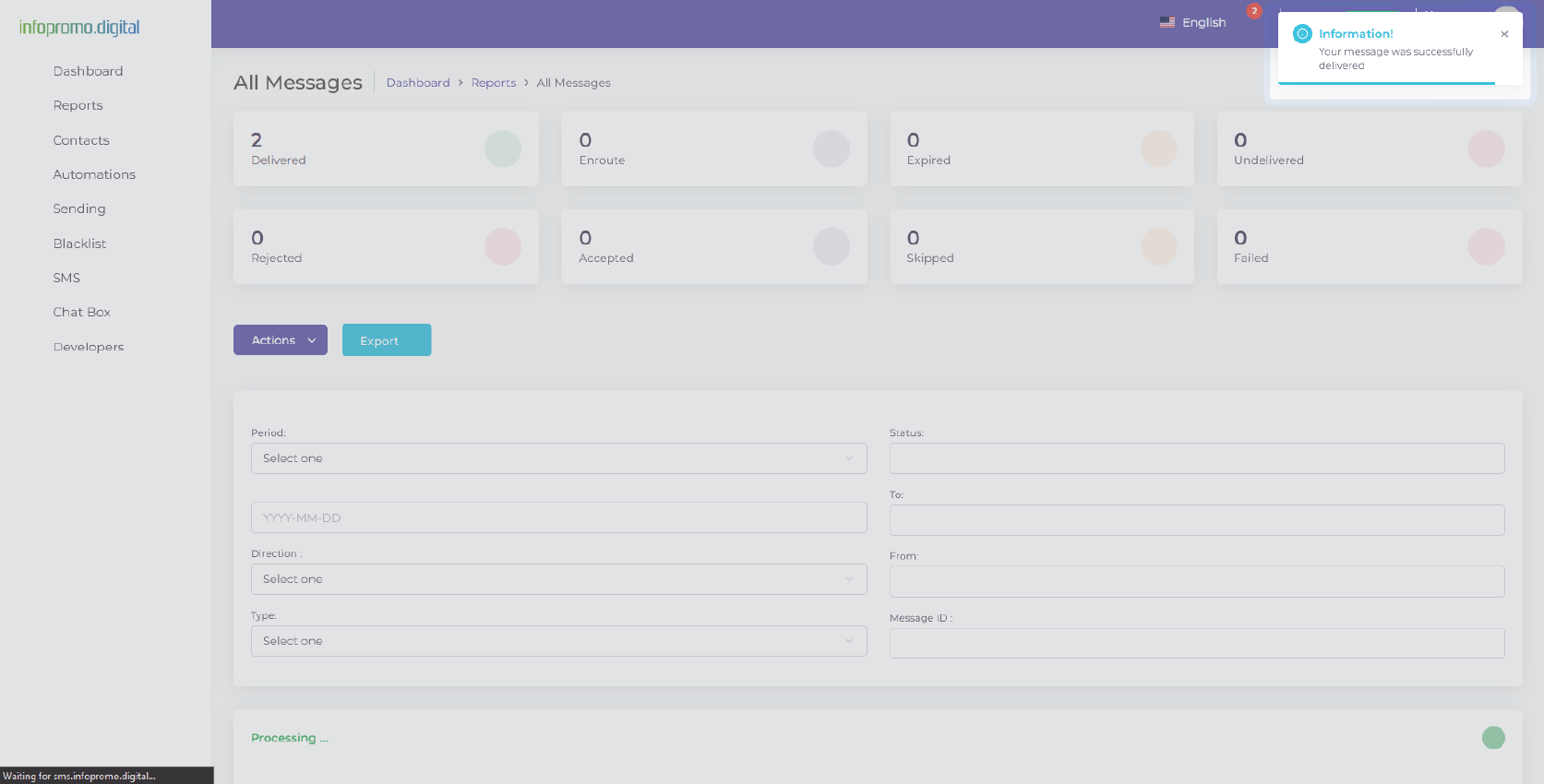
Scheduling and Sending Your SMS Campaign (Using Campaign Builder)
Step 1: Name your campaign
MUST! Click under name to put a name of your choice to the campaign eg. Seasonal Marketing Campaign
Click on Sending Server (drop-down option below) to change the sending server, depending on the SMS destination you are sending, if you have multiple SMS destinations. Not a must though as it will be set by default upon successful registration!
Click on Sender ID (drop-down option below) to change the Sender ID, depending on the Sender ID you intend to use if you have registered for several.
Step 2: Select your target audience.
Choose the contact list or segment you want to target with your campaign. Ensure that the selected contacts have opted in to receive SMS messages from you.
MUST! Click under Contact Group to select any contact group of your choice intended to be sent SMS messages to. Make sure you add a Contact Group in the Contacts section
Click here to learn how to add a contact group
Select your SMS template & Available tag, IF ANY! If not, leave it.
To know how to add an SMS template & Available Tag, click here.
Step 3: Enter your message.
In the message composition area, type out the SMS message you want to send. Keep your message concise and to the point, as SMS messages are limited in character count; 160 characters per message, which is considered as one unit but the message can have more as it is not limited. Make sure to include any necessary call-to-action or links if deemed fit.
Optionally: Schedule
Decide when you want your SMS campaign to be sent. You can either send it immediately or schedule it for a future date and time and at a particular frequency in a specific timezone. Consider the best time for your audience to receive the message for maximum engagement.
You can set a specific end date and end time you would like your campaign to end (ie from 12/12/2024 at 10 AM) if your frequency is set to any of the following options: daily, monthly, yearly, custom, and not one-time.
Click on the advanced option to send a copy of this message via email or create a template based on this message.
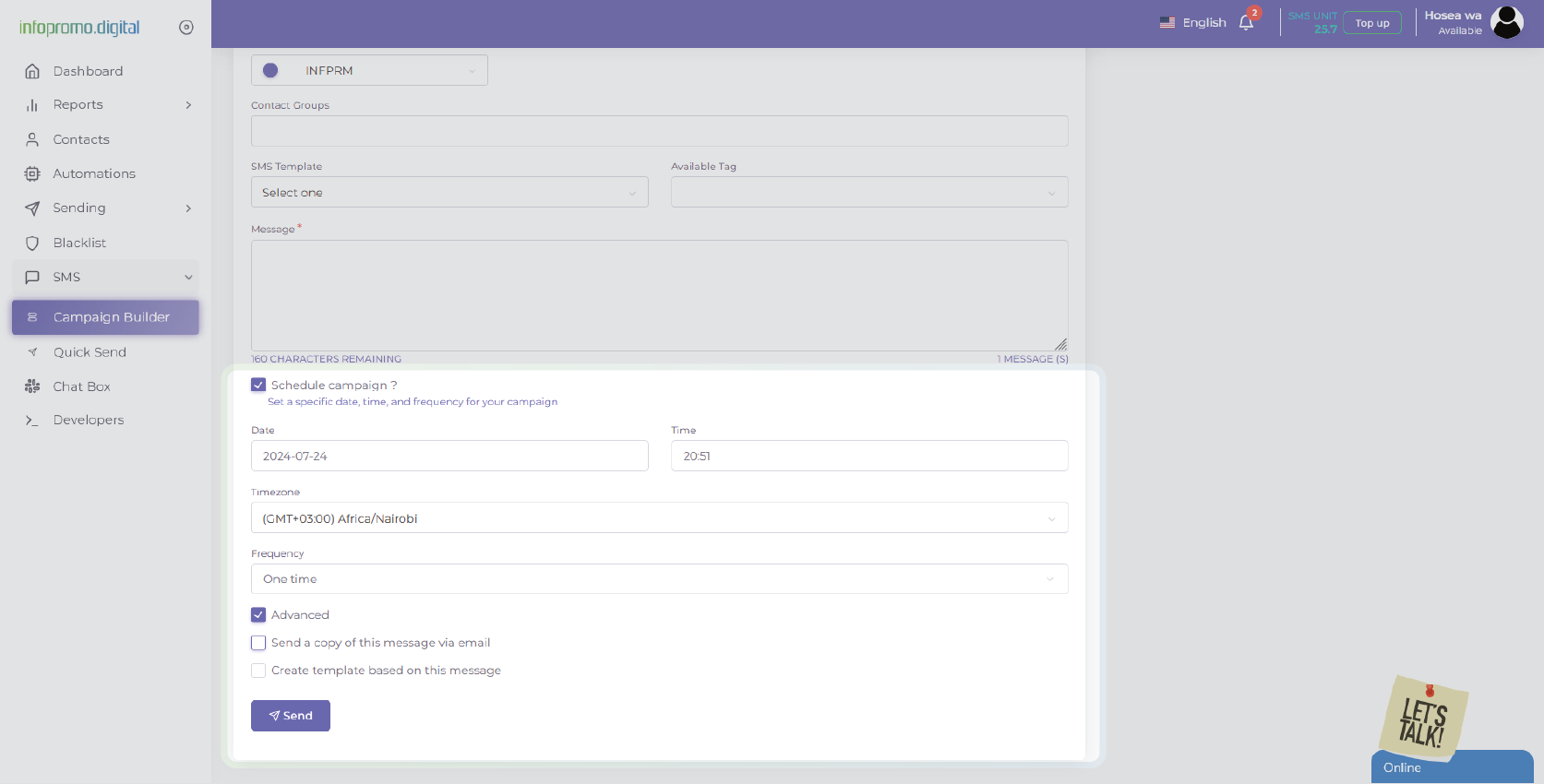
Step 4: Review and confirm your campaign details.
Before sending your campaign, review all the details including the message content, target audience, and scheduled time. Make sure everything is correct and as planned.
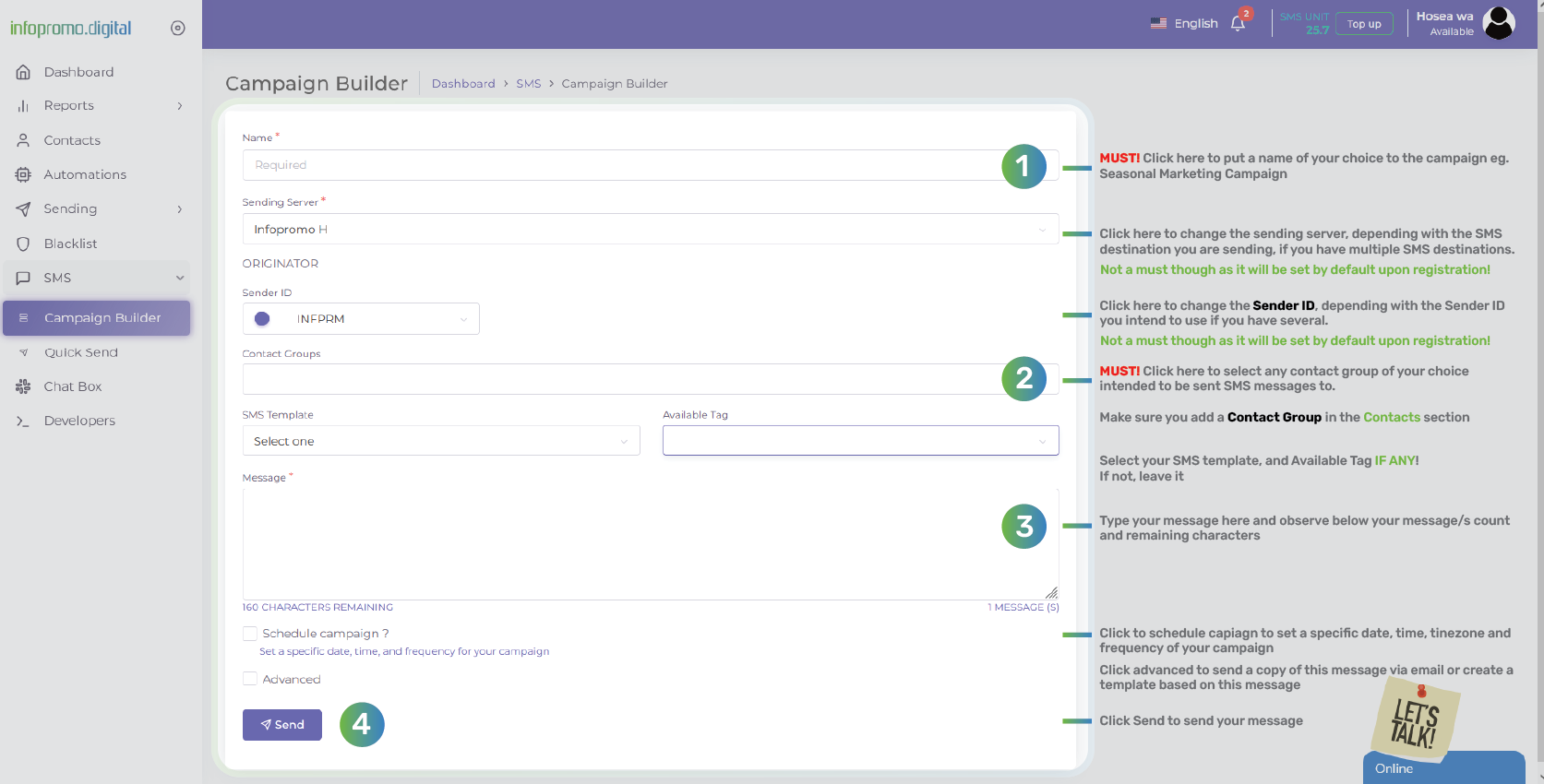
Step 5: Click Send to send your message.
You will see a success message on the top right corner of your account dashboard (Information: Your message was successfully delivered) indicating the message was successfully sent. You will redirected automatically to the “All Messages” tab under the “Reports” tab to view the status of your sent/scheduled messages.
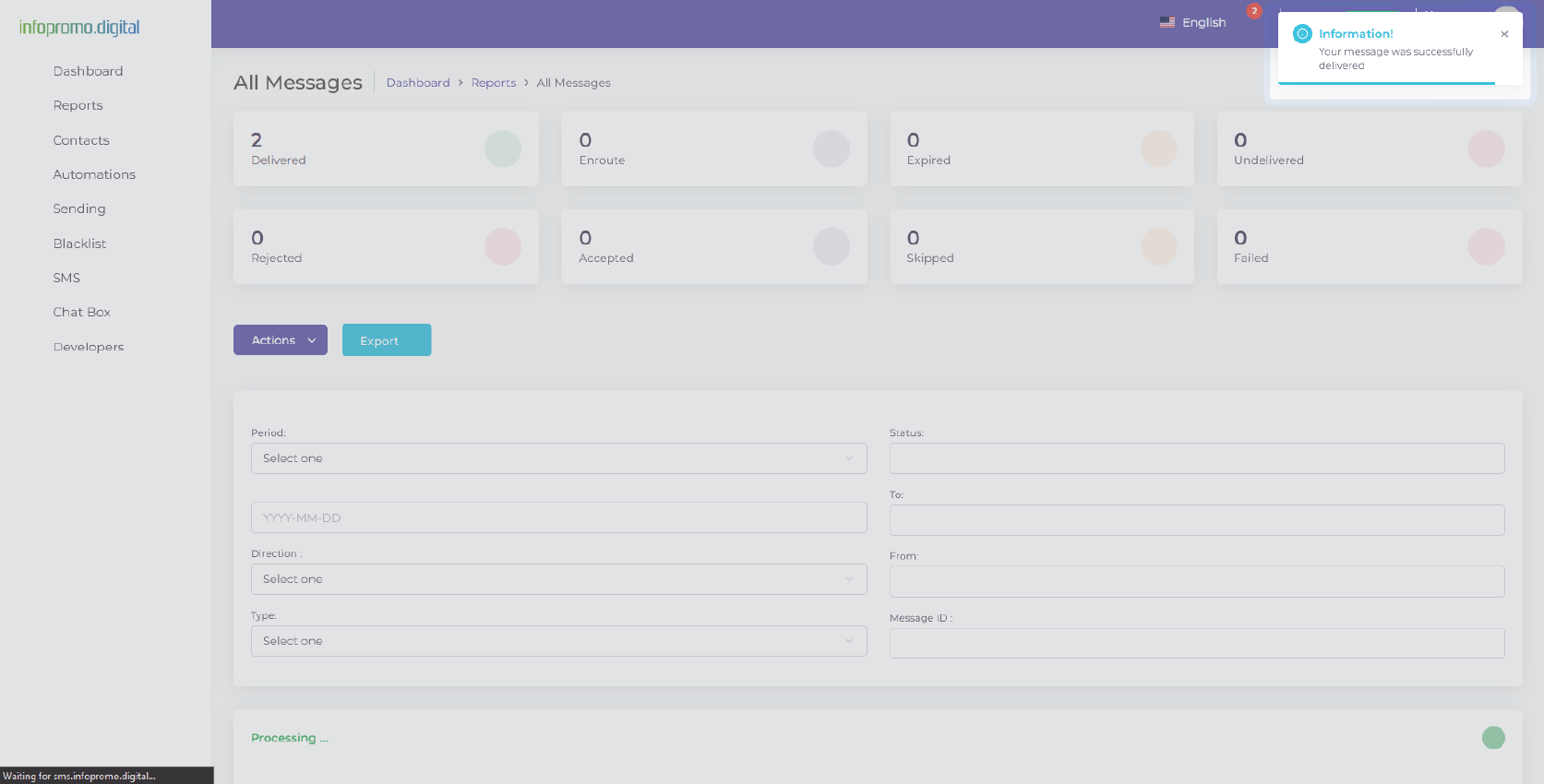
[ The Infopromo Library ]
Unlocking the Potential of Bulk SMS
Learn practical tips, best practices, and real-world examples to leverage bulk SMS effectively and drive results.
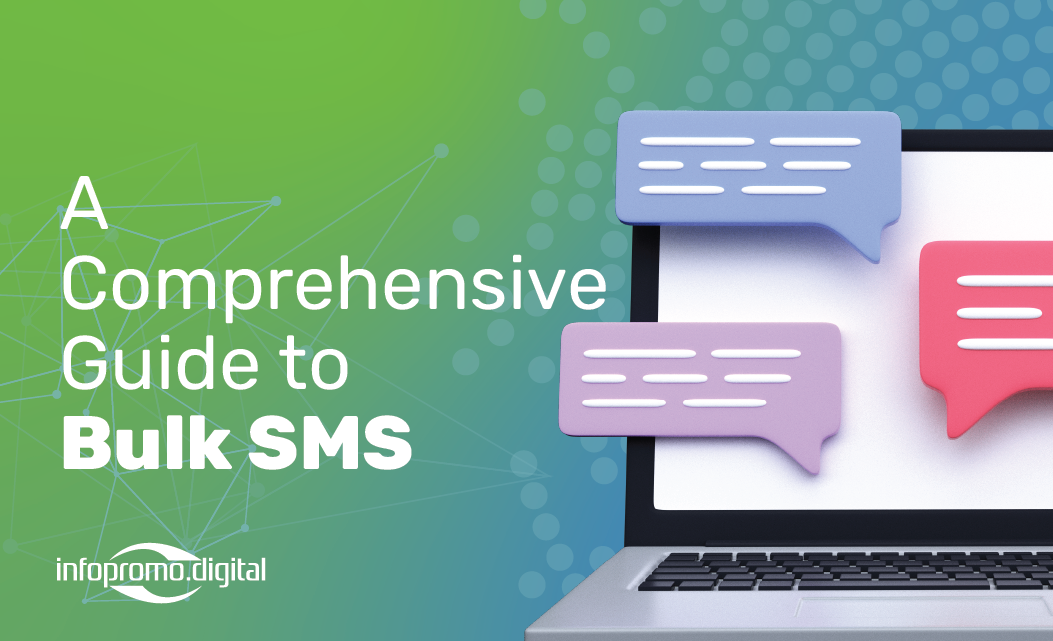
A Comprehensive Guide To Bulk SMS
Delve into the world of bulk SMS and uncover its potential as a powerful marketing tool; guide to navigating our portal.
Learn More
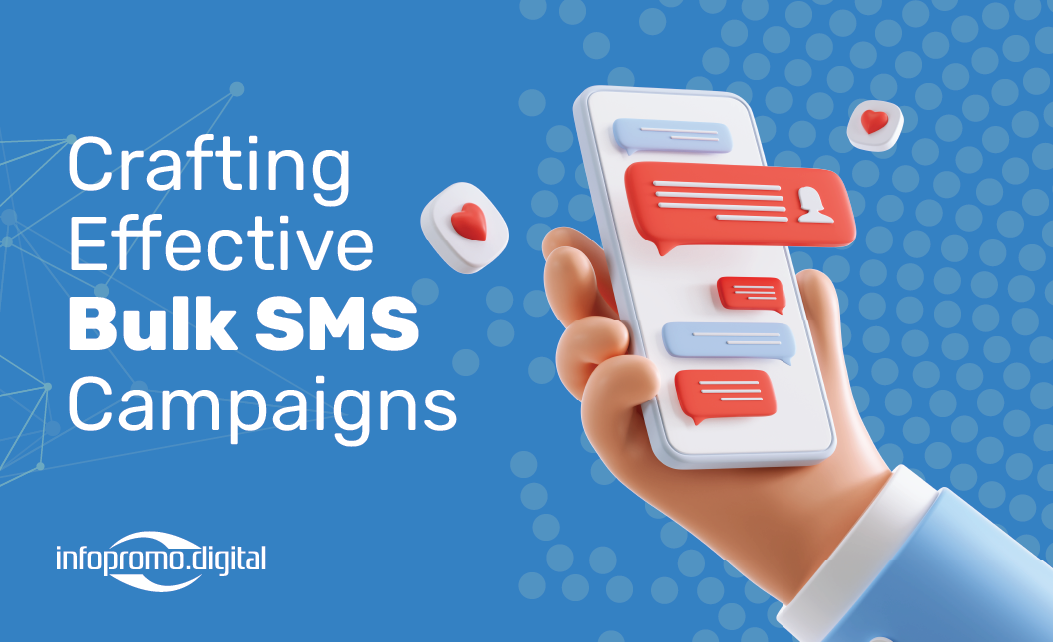
Crafting Bulk SMS Campaigns
Explore proven strategies for crafting compelling bulk SMS campaigns that resonate with your audience.
Learn More
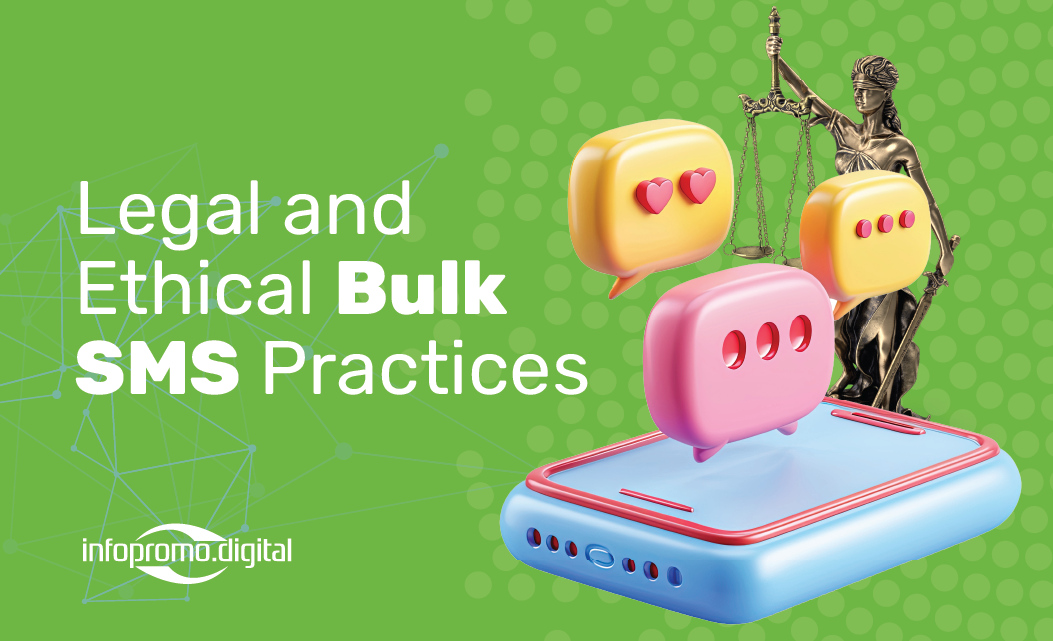
Legal And Ethical Bulk SMS Practices
Stay informed about bulk SMS regulations and compliance standards to protect your brand reputation and maintain customer trust.
Learn More




