Contact Group Operations
Efficiently manage your contact lists by creating, editing, and organizing contact groups. Add new contacts, import lists, and segment your audience to ensure targeted and effective SMS campaigns. Streamline your communication process with easy-to-use group management tools.
SMS
Email
WhatsApp
Social Media Management Panel
There are various operations you can conduct in a particular contact group/ list.
View Contacts
In the first tab after you click a particular group contact where you can perform various functions such as delete, move subscribe, unsubscribe, edit, view the conversation, and send a message to a particular contact.
Click here to learn about managing your contacts.
Change Group Name, Assign Sender ID To Contact Group & Set Welcome/ Unsubscription Message
In this setting, you can edit/ update the contact group name.
Click below the Sender ID to select the Sender ID/ long code/shortcode to assign to the contact group so that outgoing messages to the contact group appear with the sender id/ long code/ short code (if you have registered several with us and if not, it will appear with a single one you registered with us)
Optionally turn on (Yes) to send a welcome message ie. When people opt-in to your list, they receive an sms message welcoming them to your group. It can be managed from
Contact Groups -> Manage Button -> Message Tab
Optionally turn on (Yes) to send unsubscribe notifications to subscribers to let them know they have unsubscribed. It can be managed from
Contact Groups -> Manage Button -> Message Tab
Click Save to save the new contact group settings

Set Custom Messages on Signup, unsubscription to contact group
Click on the settings tab to
Set either of these under the “Message form”;
• Signup SMS to send a set message upon sign up using a subscribe URL
• Welcome SMS to send a set welcome message upon adding them to your contact list group
• Unsubscribe SMS to send a set message upon removing them from your contact list group
Set either of these tags under the “Available Tag” ;
• Phone to include their phone number in the message sent
• First name to include their first name in the message sent
• Last name to include their second name in the message sent
Copy & share the subscribe URL to enable contacts enlisted in your contact group to enter their phone number (containing the country code), first name, and last name.
Set a message template of your choice eg. ‘Thank you for signing up to our contact list’ (When you select ‘Sign up SMS’), or ‘We are sorry to let you go’ (When you select ‘Unsubscribe SMS’) and click save to the save the setting. You can only have one set of signup sms, welcome SMS, and unsubscribe sms in a particular contact group/ list.
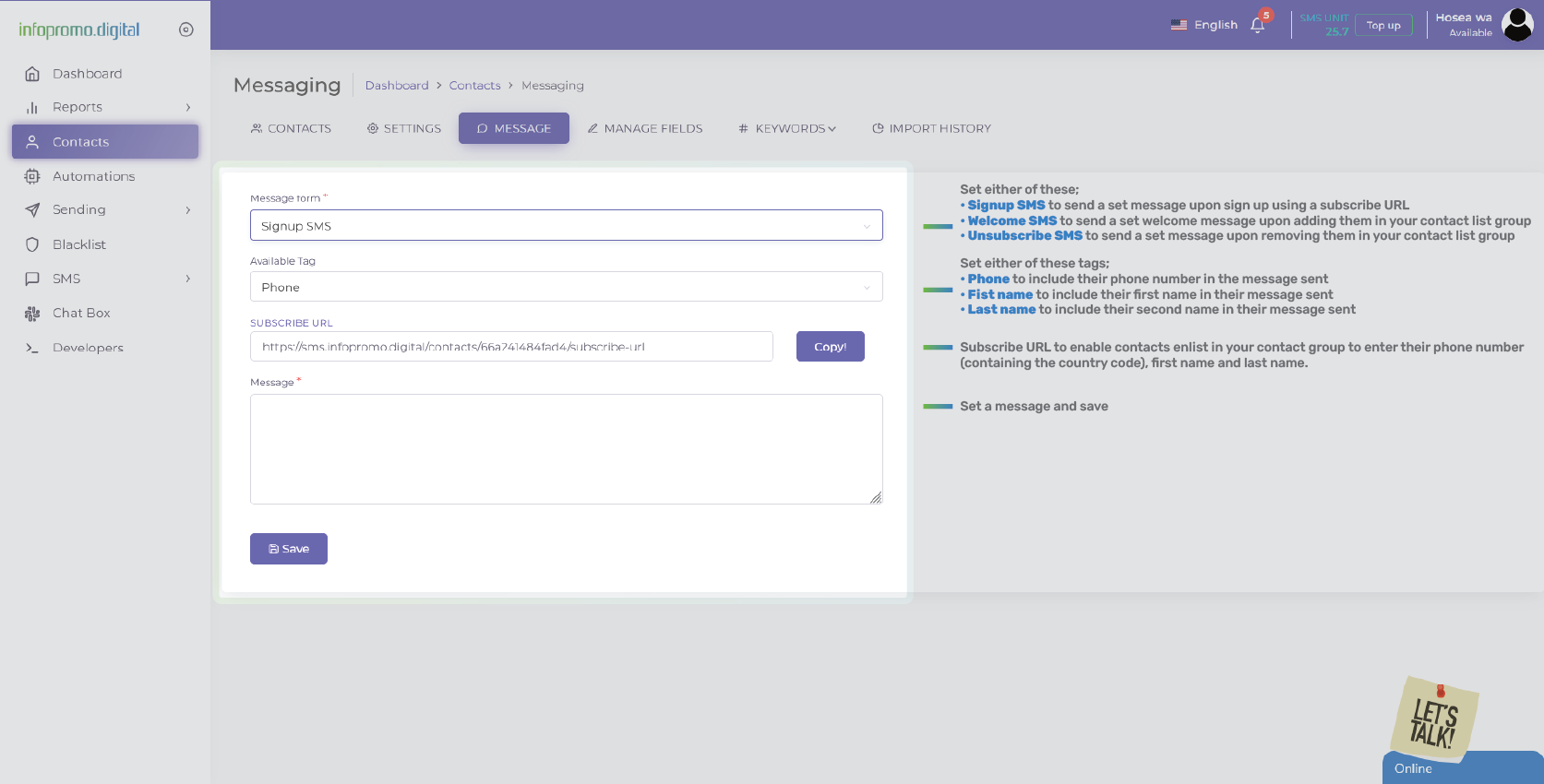
Add Fields to a contact group to include in the message
You can optionally add the following tags; first and last name, text, number, date, date time, and text area to include them in the messages.
Click here to see how to add tags to a message

Add Opt-in/ Opt-out keywords
For two-way SMS, click on the “Keywords” tab to view/ request/ delete/ add opt-in and opt-out keywords to engage your audience for long-codes and short-code users.

Check Contact Import Progress
Click on the “Import History” to see the progress of your added contacts when importing contacts.
Click here to learn how to import and export contacts

[ The Infopromo Library ]
Unlocking the Potential of Bulk SMS
Learn practical tips, best practices, and real-world examples to leverage bulk SMS effectively and drive results.
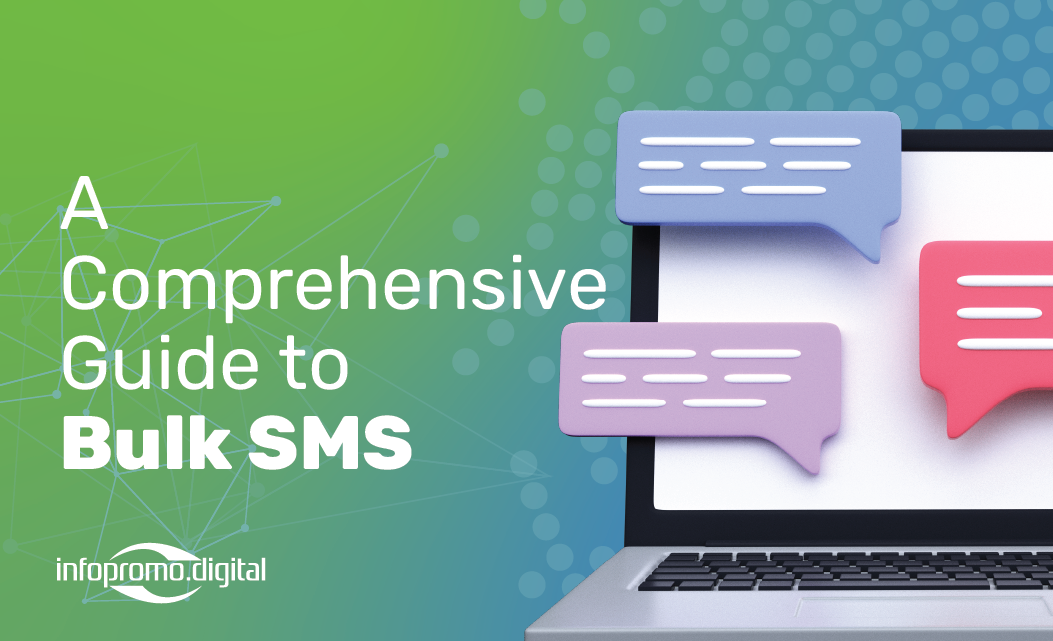
A Comprehensive Guide To Bulk SMS
Delve into the world of bulk SMS and uncover its potential as a powerful marketing tool; guide to navigating our portal.
Learn More
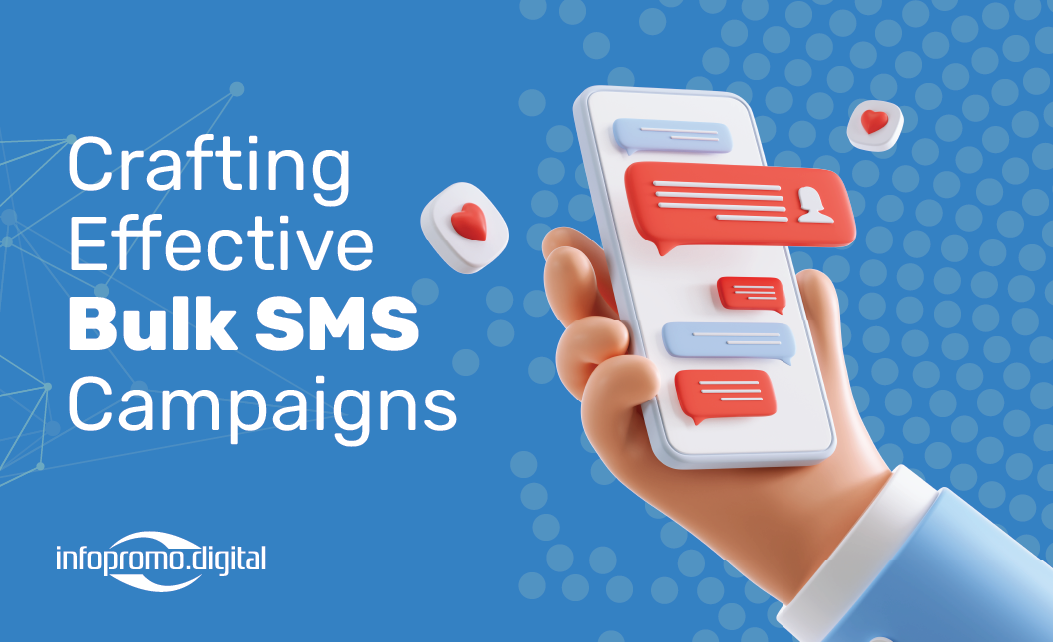
Crafting Bulk SMS Campaigns
Explore proven strategies for crafting compelling bulk SMS campaigns that resonate with your audience.
Learn More
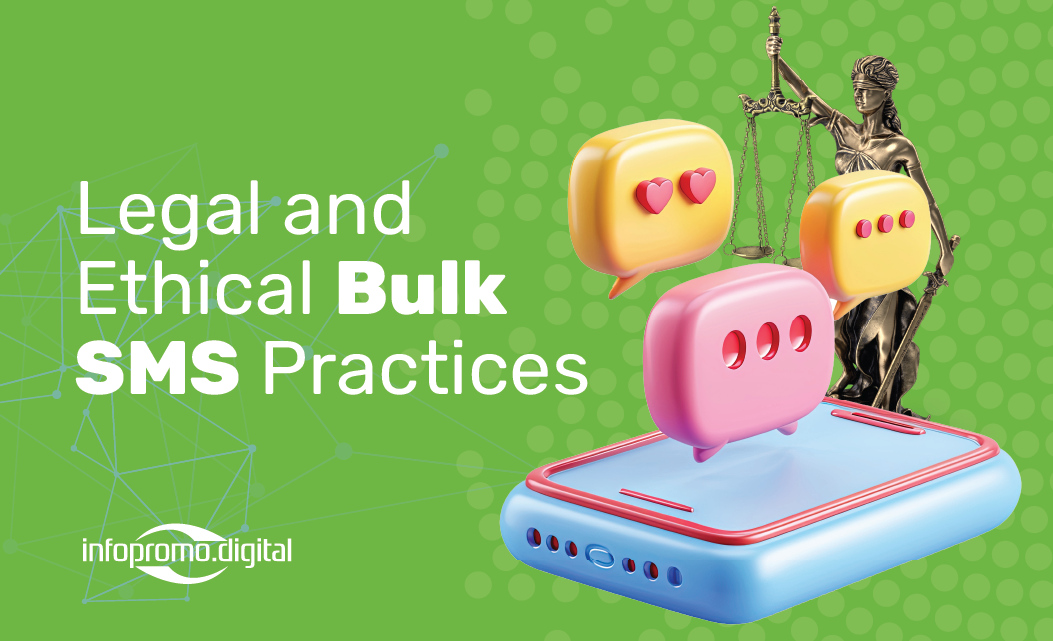
Legal And Ethical Bulk SMS Practices
Stay informed about bulk SMS regulations and compliance standards to protect your brand reputation and maintain customer trust.
Learn More




