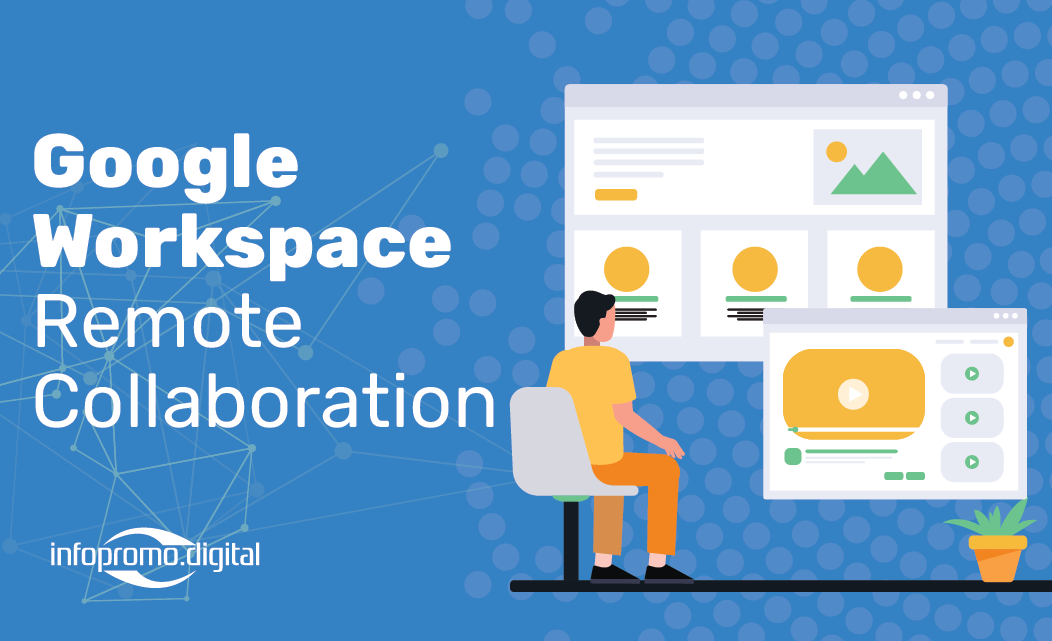
Remote work is here to stay, and Google Workspace is at the forefront of this revolution. By leveraging its hidden features and shortcuts, you can streamline your workflows and supercharge productivity across your organization. This blog post delves into the essential tips and tricks that will elevate your remote collaboration experience.
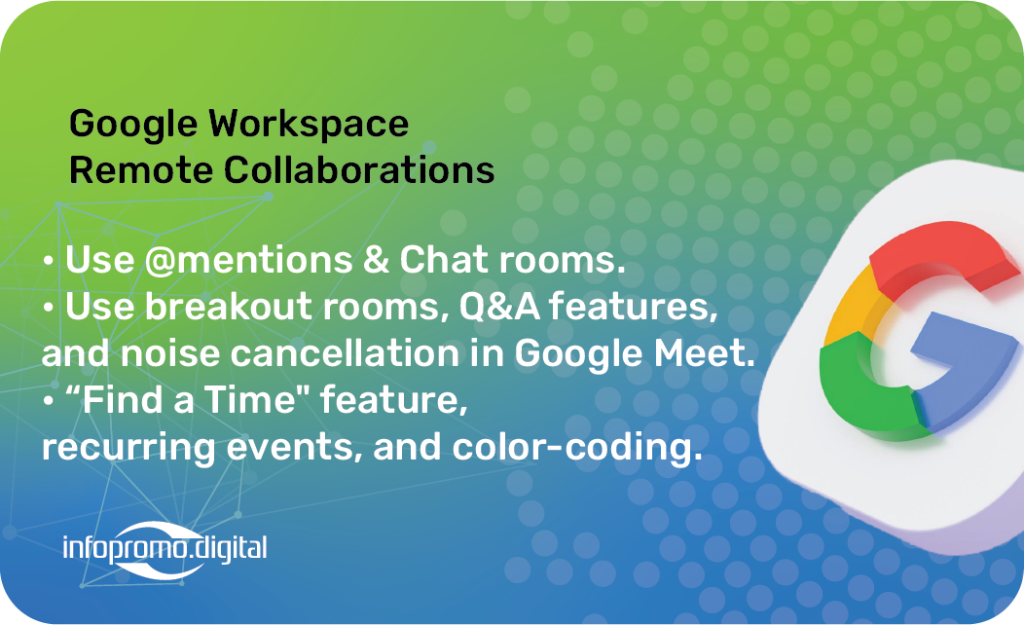
Maximize Communication with Google Chat: Google Chat is a powerful tool that often goes underutilized. Use @mentions to get someone’s attention quickly, create dedicated rooms for projects, and integrate Chat with other Google Workspace apps like Google Calendar and Google Drive. This will keep all your communications and files in one place, making collaboration seamless.
Optimize Meetings with Google Meet: Google Meet is not just for video calls; it has several features designed to enhance your remote meetings. Utilize breakout rooms for smaller group discussions, use the Q&A feature to manage large meetings efficiently, and apply noise cancellation to minimize background disturbances. These features ensure that your meetings are productive and focused.
Streamline Document Collaboration with Google Docs: Google Docs is ideal for real-time collaboration. Use the “Suggesting” mode to make edits that can be reviewed and approved by others, leverage version history to keep track of changes, and explore the “Explore” tool for quick research and content suggestions. Additionally, integrate Google Docs with other Workspace apps for a more cohesive workflow.
Enhance Project Management with Google Sheets and Google Drive: Google Sheets is not just for data; it’s a versatile project management tool. Use conditional formatting to highlight important data, create drop-down lists for easy data entry, and collaborate with team members in real-time. Google Drive, on the other hand, offers robust file management capabilities. Use shared drives to keep all project files organized and accessible, and set permissions to control who can view or edit documents.

Boost Productivity with Google Calendar: Google Calendar is more than just a scheduling tool. Use the “Find a Time” feature to schedule meetings that work for everyone, set up recurring events to save time, and integrate it with other Workspace apps for a streamlined workflow. Additionally, use color-coding to differentiate between personal and work events, making it easier to manage your time effectively.
Conclusion: Google Workspace is packed with features that can transform your remote collaboration efforts. By exploring and utilizing these hidden tools and shortcuts, you can enhance your team’s productivity and streamline your workflows. Start implementing these tips today and experience the full potential of Google Workspace.




