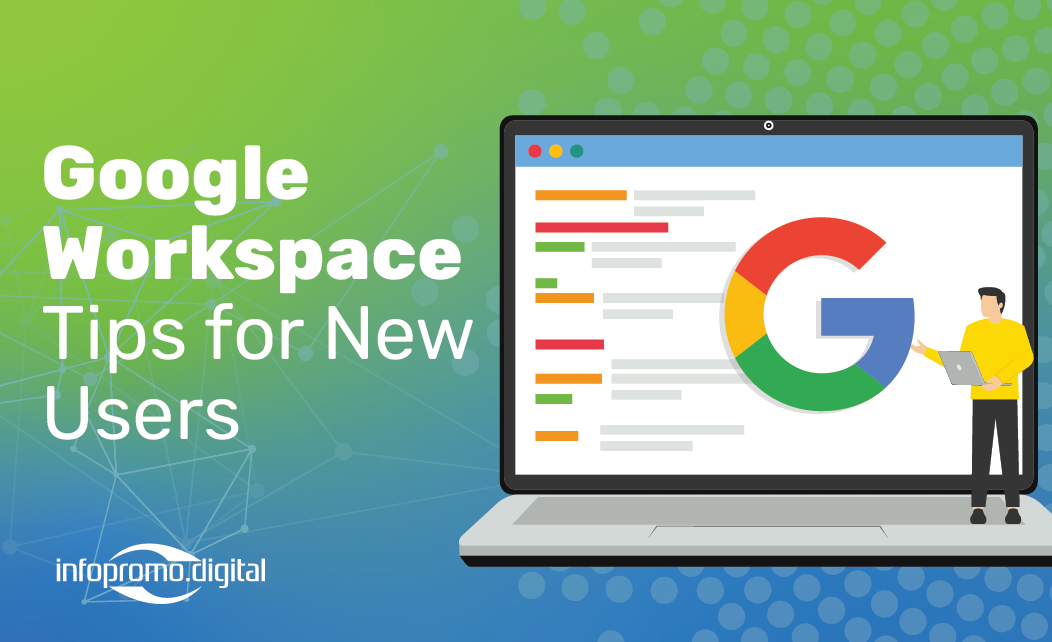
Welcome to Google Workspace, a powerful suite of tools designed to streamline your workflow and enhance productivity. Whether you’re a small business owner, a student, or part of a large corporation, Google Workspace offers a range of applications to meet your needs. In this guide, we’ll explore the fundamentals of Google Workspace and share expert tips to help you unlock its full potential.
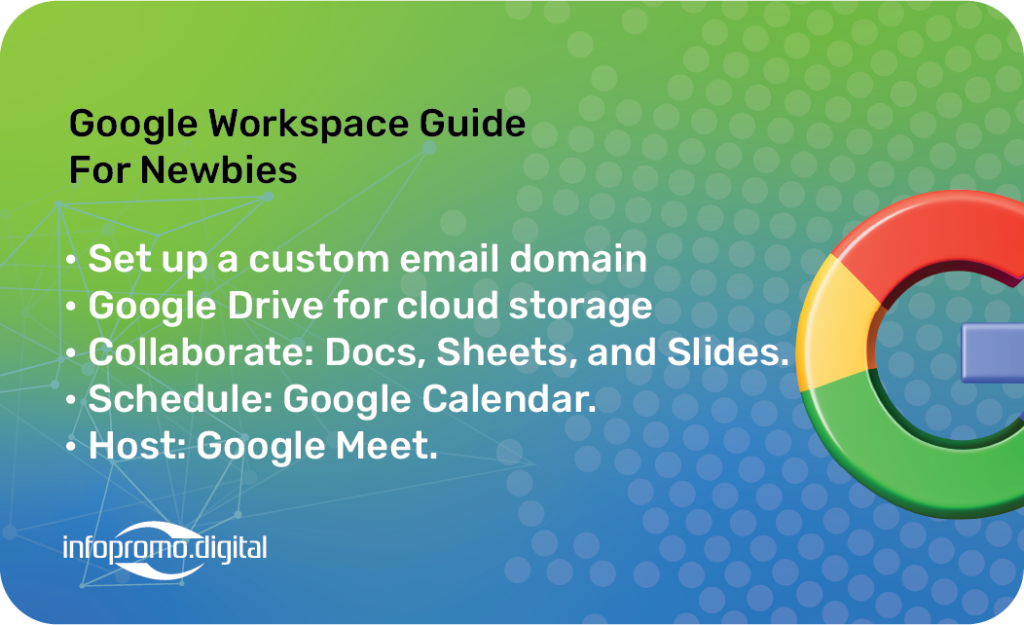
Getting Started with Google Workspace
Google Workspace, formerly known as G Suite, includes popular applications like Gmail, Google Drive, Google Docs, Google Sheets, Google Slides, Google Calendar, and Google Meet. Each tool is designed to work seamlessly together, providing a cohesive experience.
- Gmail:
- Custom Email Domain: Set up a custom email domain to give your business a professional look.
- Labels and Filters: Use labels and filters to organize your inbox and keep track of important emails.
- Priority Inbox: Enable Priority Inbox to ensure that important emails are always at the top.
- Google Drive:
- Cloud Storage: Store and access files from anywhere with 15GB of free storage.
- File Sharing: Easily share files and folders with team members and control access permissions.
- Backup and Sync: Use Backup and Sync to keep your files up-to-date across all devices.
- Google Docs, Sheets, and Slides:
- Real-Time Collaboration: Work on documents, spreadsheets, and presentations simultaneously with colleagues.
- Version History: Track changes and revert to previous versions if needed.
- Templates: Use built-in templates to create professional-looking documents quickly.
- Google Calendar:
- Scheduling Meetings: Schedule meetings and events with ease, and integrate with Google Meet for virtual meetings.
- Shared Calendars: Create shared calendars for team projects or personal use.
- Reminders and Notifications: Set reminders and notifications to stay on top of your schedule.
- Google Meet:
- Video Conferencing: Host video conferences with up to 250 participants.
- Screen Sharing: Share your screen during meetings for presentations or collaboration.
- Recording Meetings: Record meetings for future reference or for those who couldn’t attend.
Expert Tips to Maximize Google Workspace
- Keyboard Shortcuts: Learn keyboard shortcuts for each application to save time and increase efficiency.
- Integration with Third-Party Apps: Integrate Google Workspace with third-party applications like Slack, Trello, and Zoom to streamline your workflow.
- Mobile Apps: Download Google Workspace mobile apps to stay productive on the go.
- Security Settings: Regularly review and update your security settings to protect your data.
- Training Resources: Take advantage of Google’s training resources and tutorials to master new features and updates.
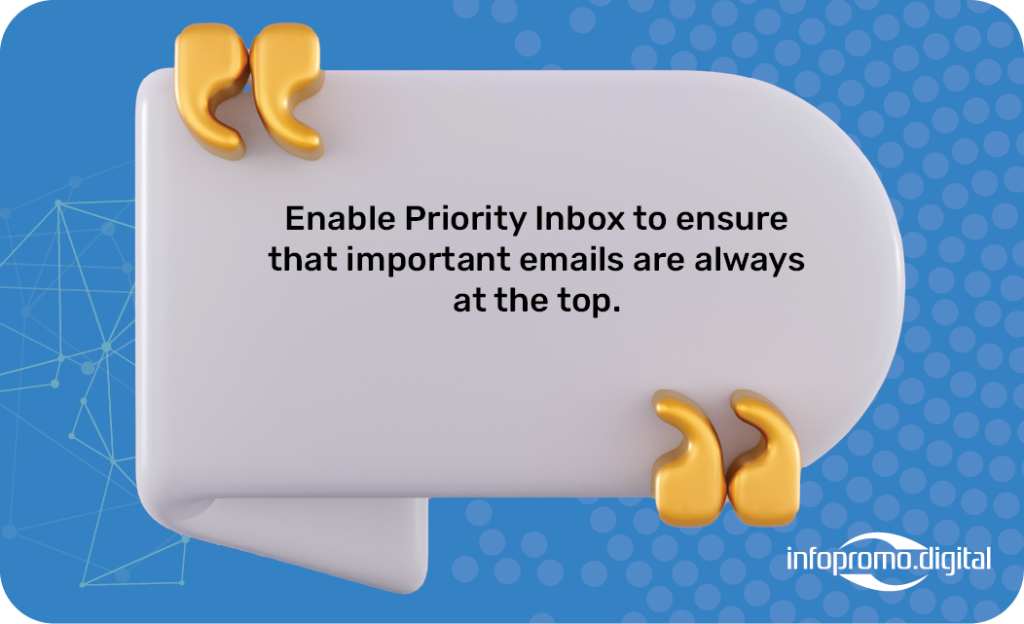
Conclusion
By understanding the fundamentals and utilizing these expert tips, you can unlock the full potential of Google Workspace. Whether you’re managing emails in Gmail, collaborating in Google Docs, or scheduling meetings in Google Calendar, these tools are designed to enhance your productivity and streamline your workflow. Start exploring Google Workspace today and see how it can transform the way you work.




